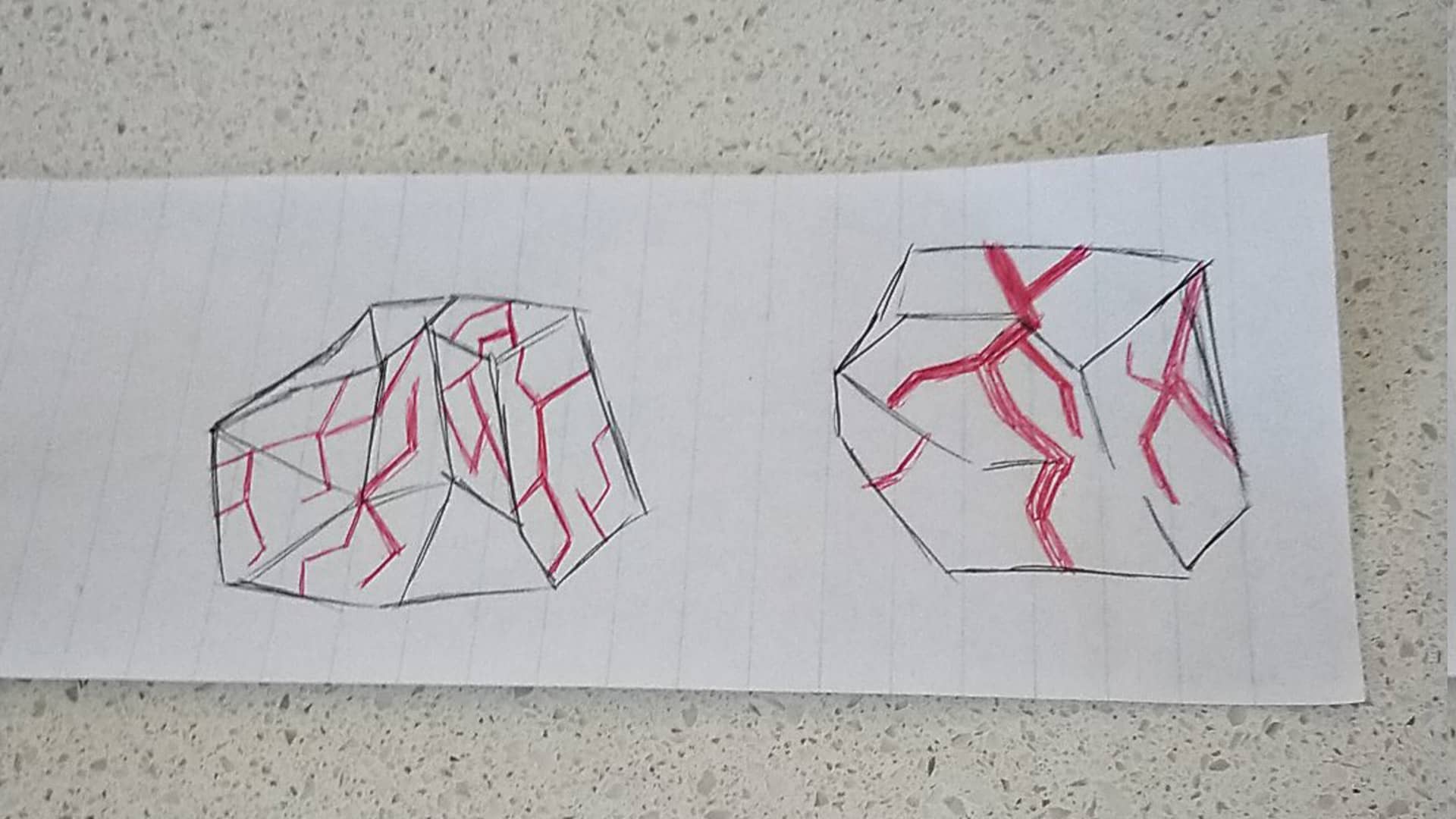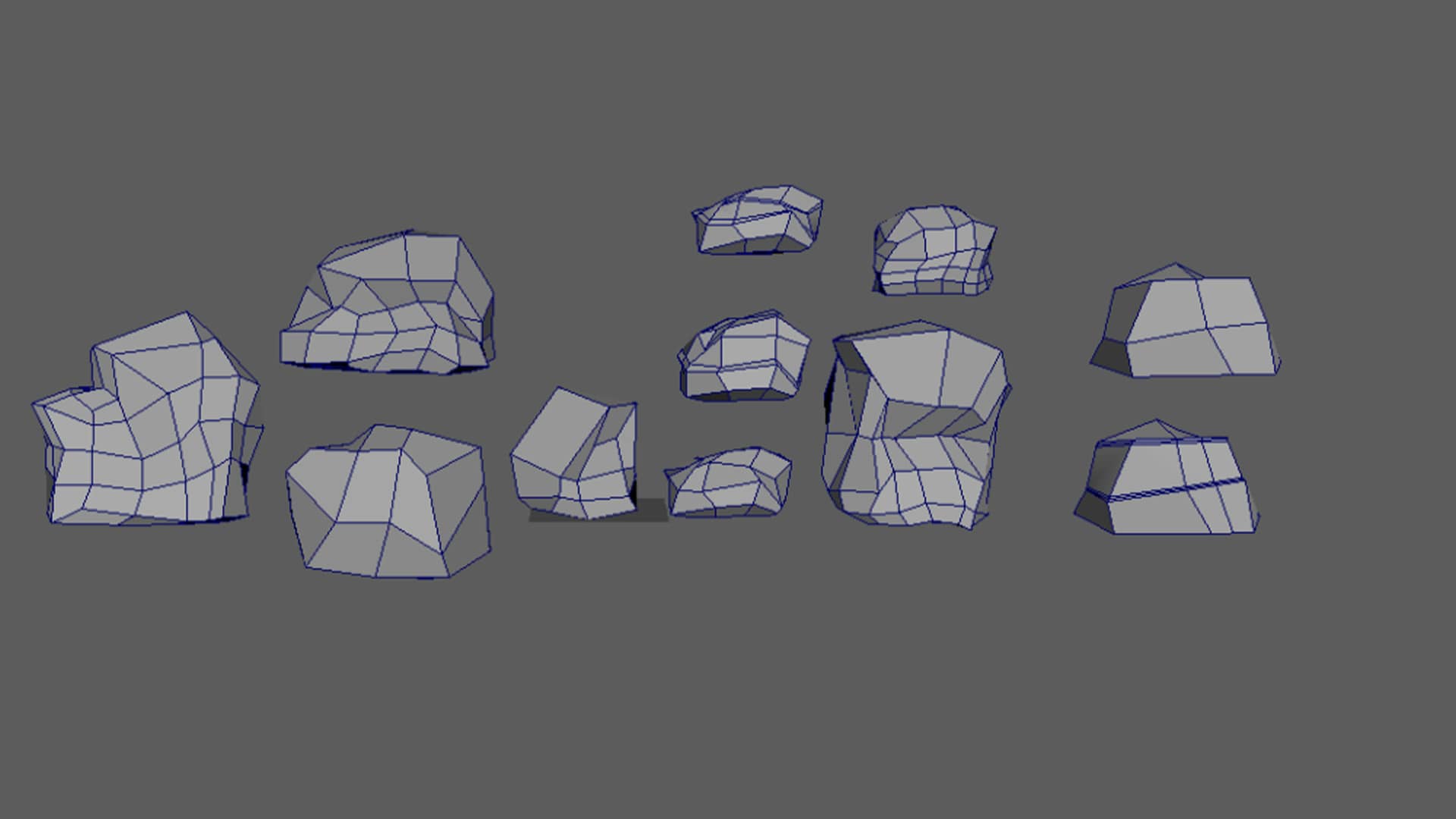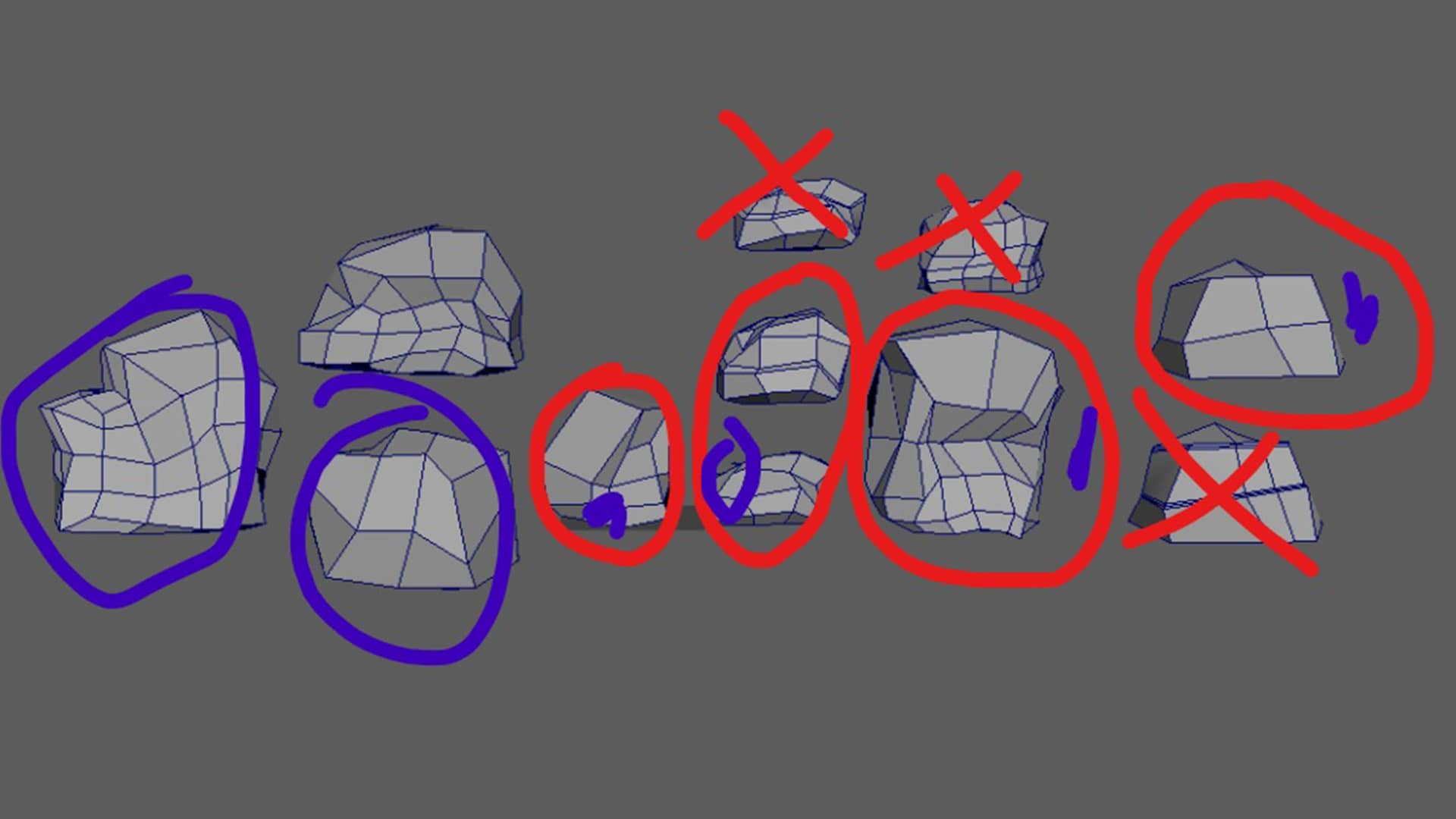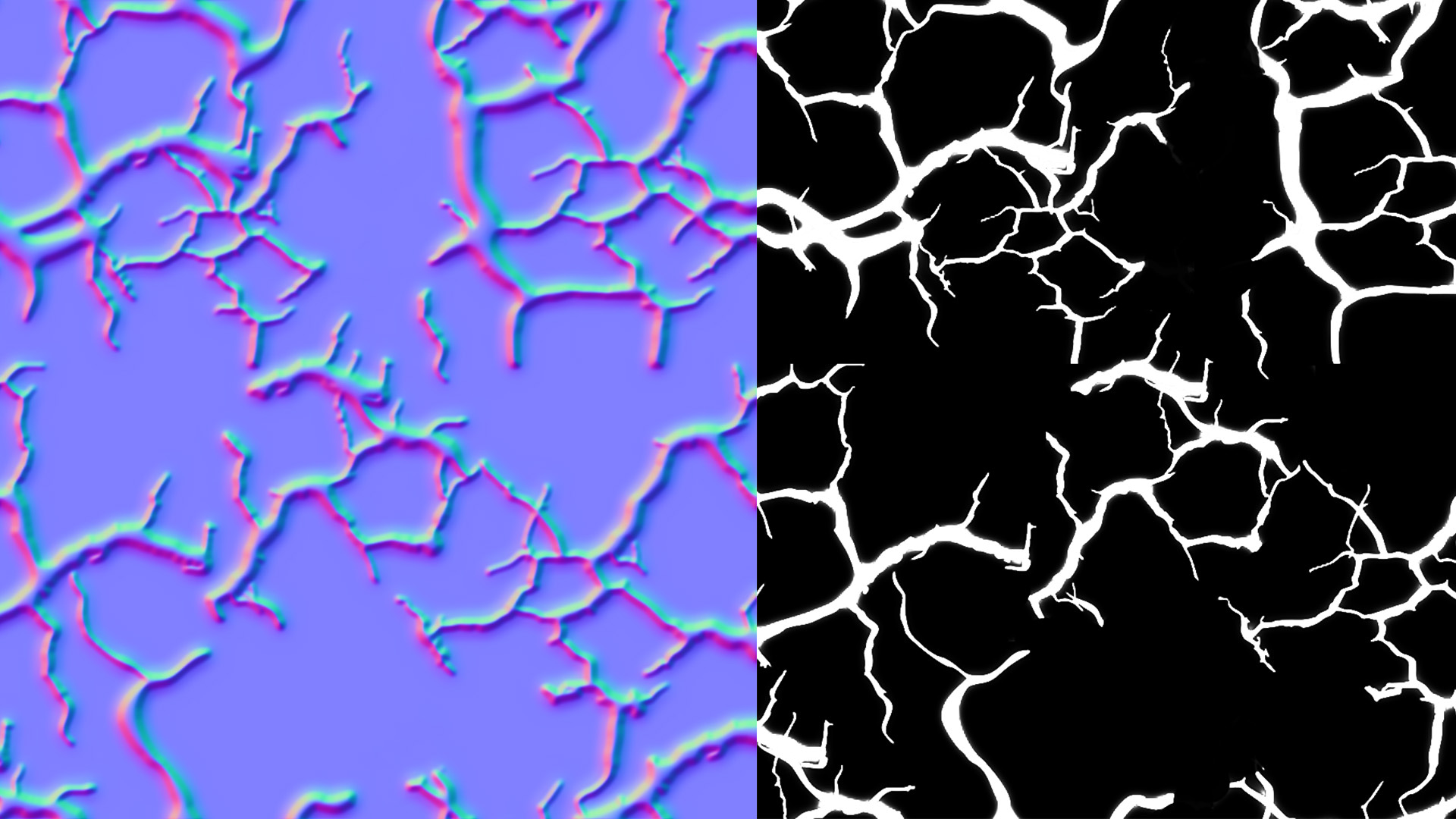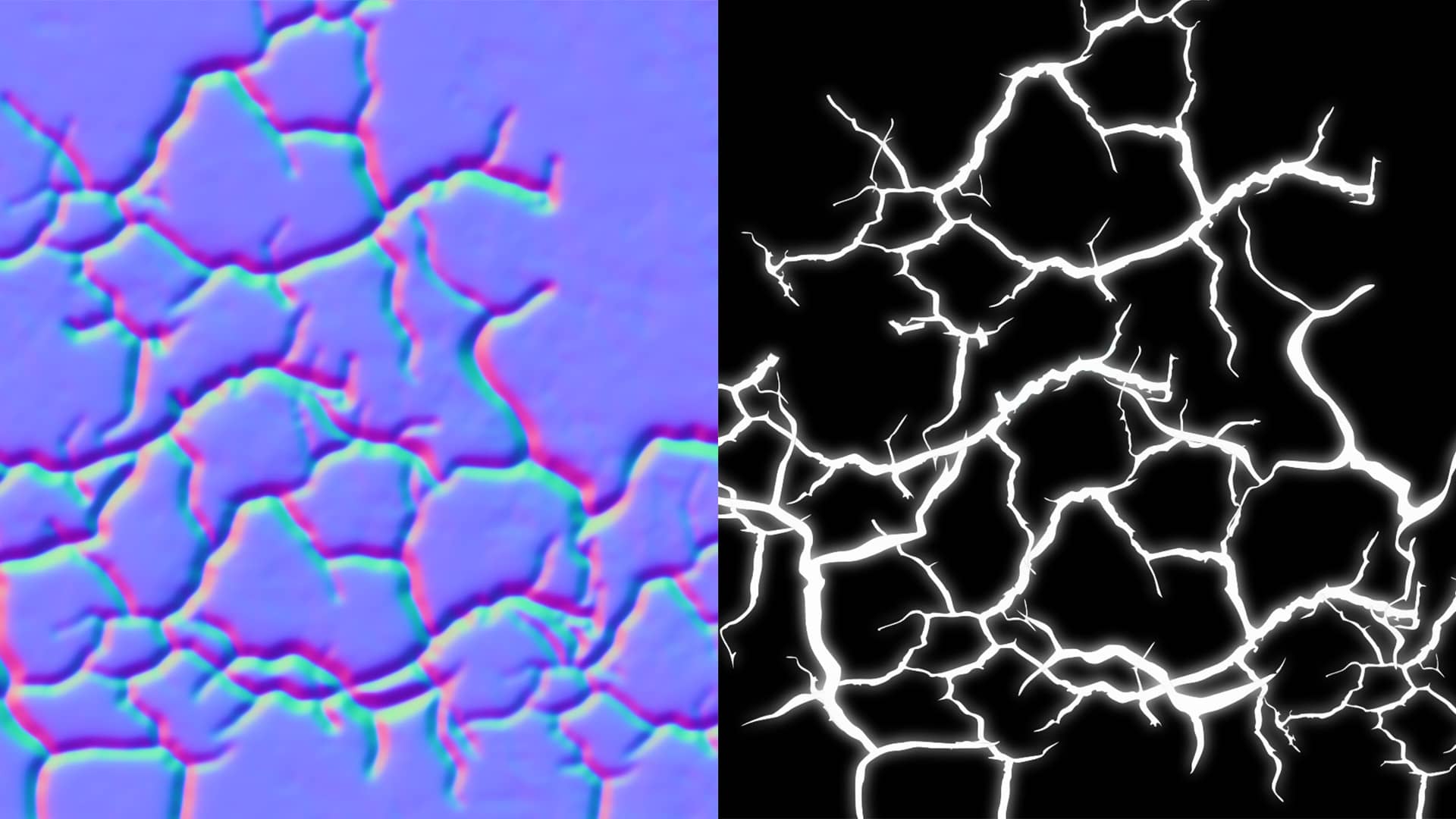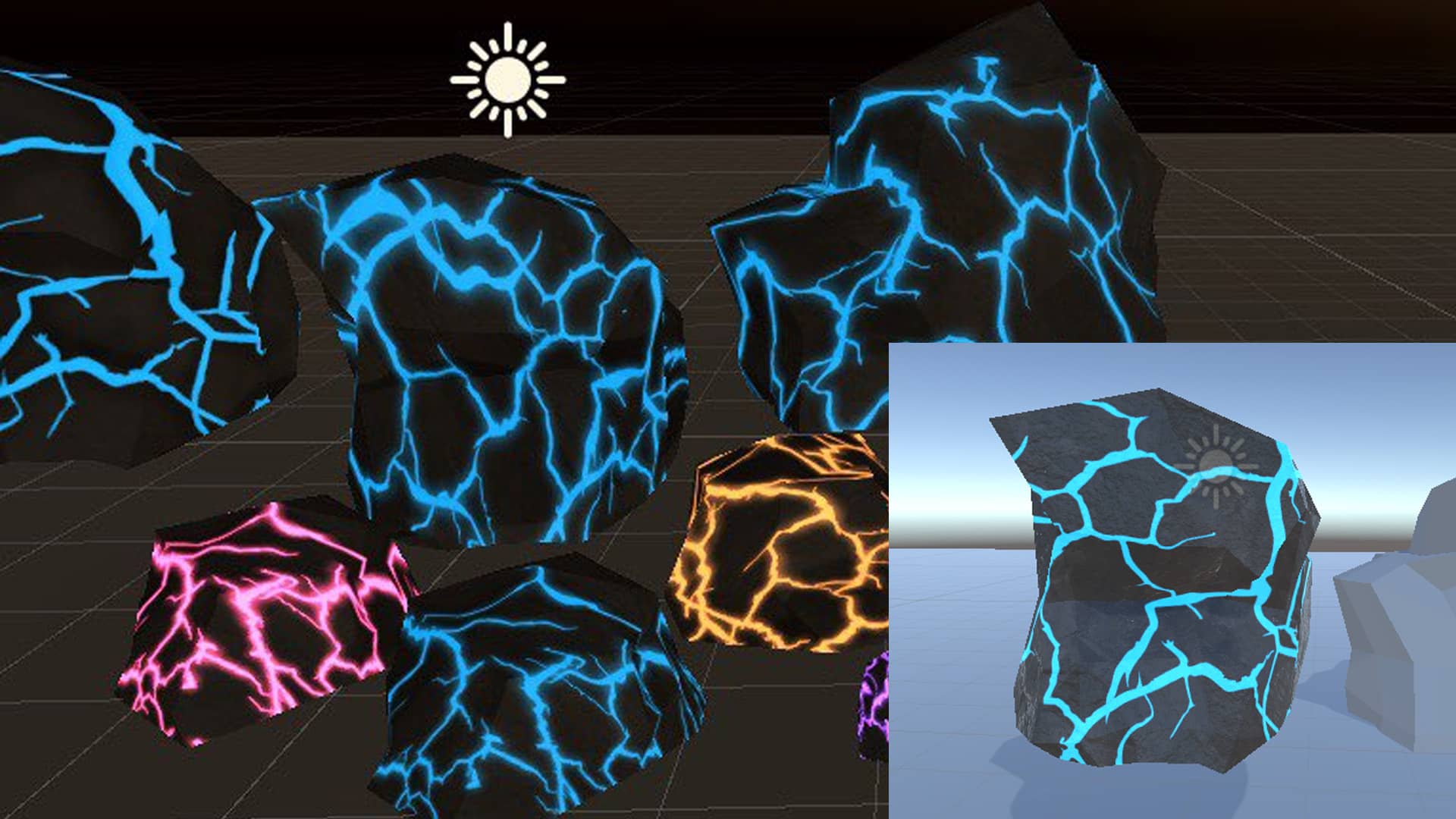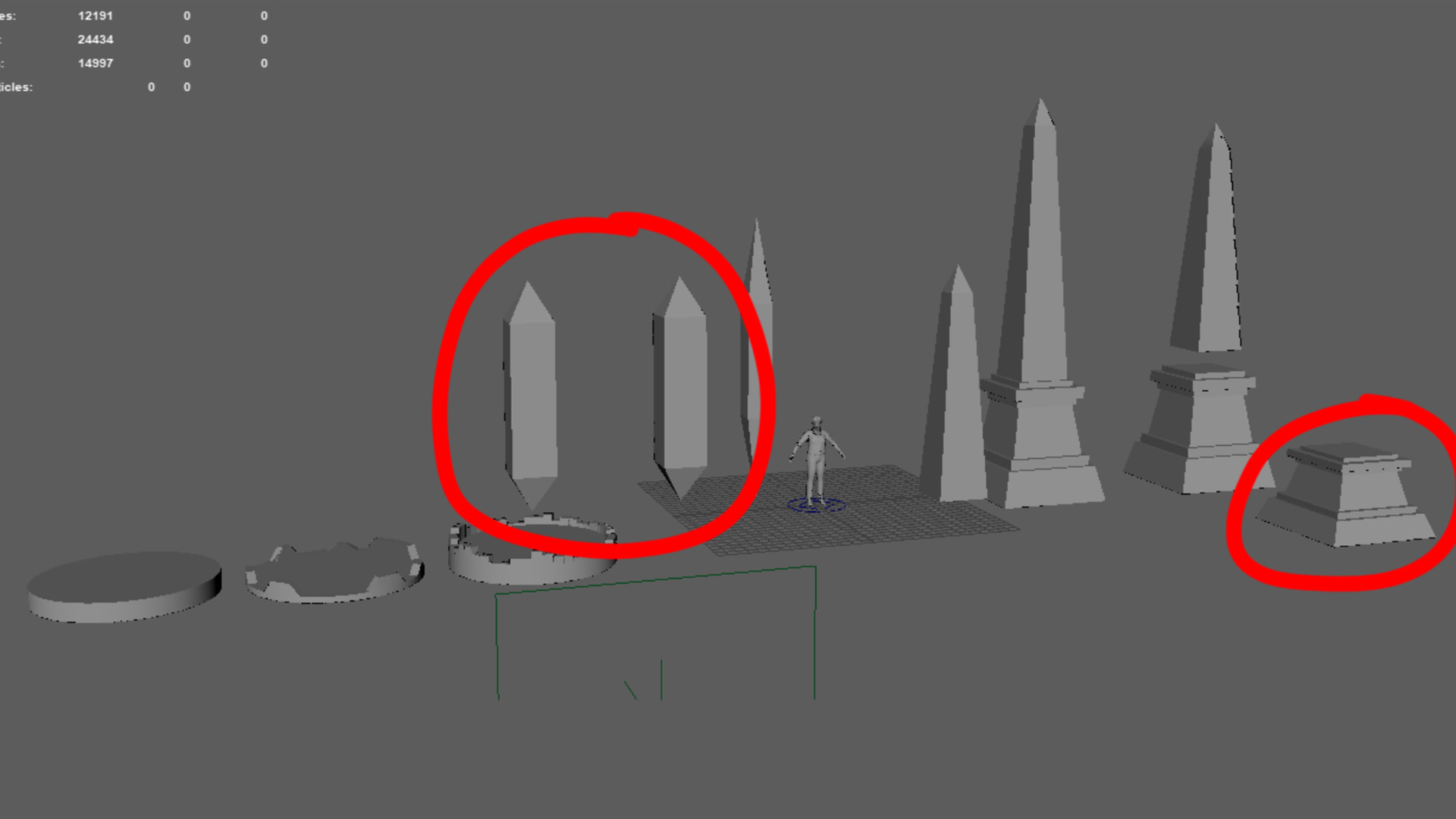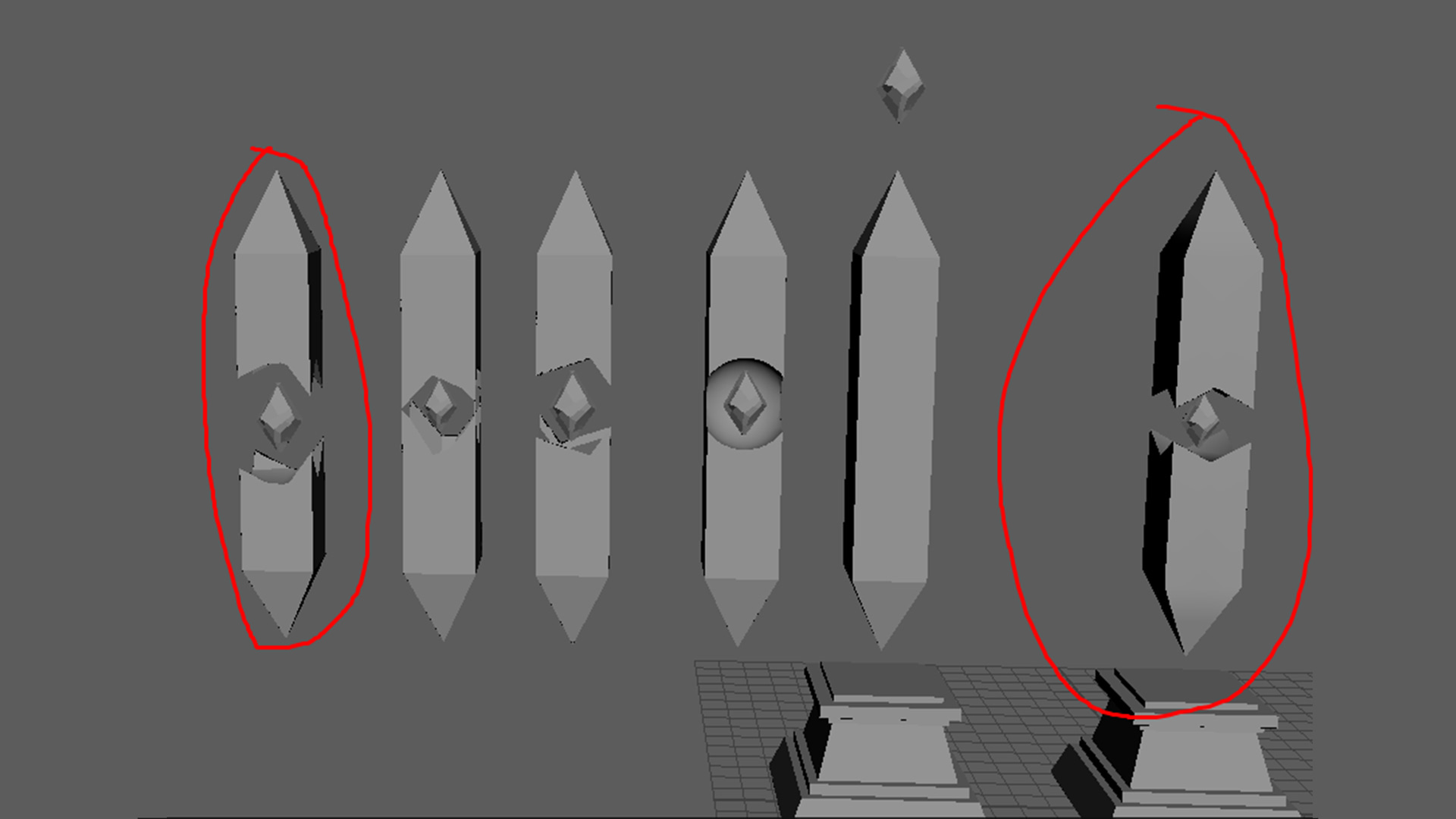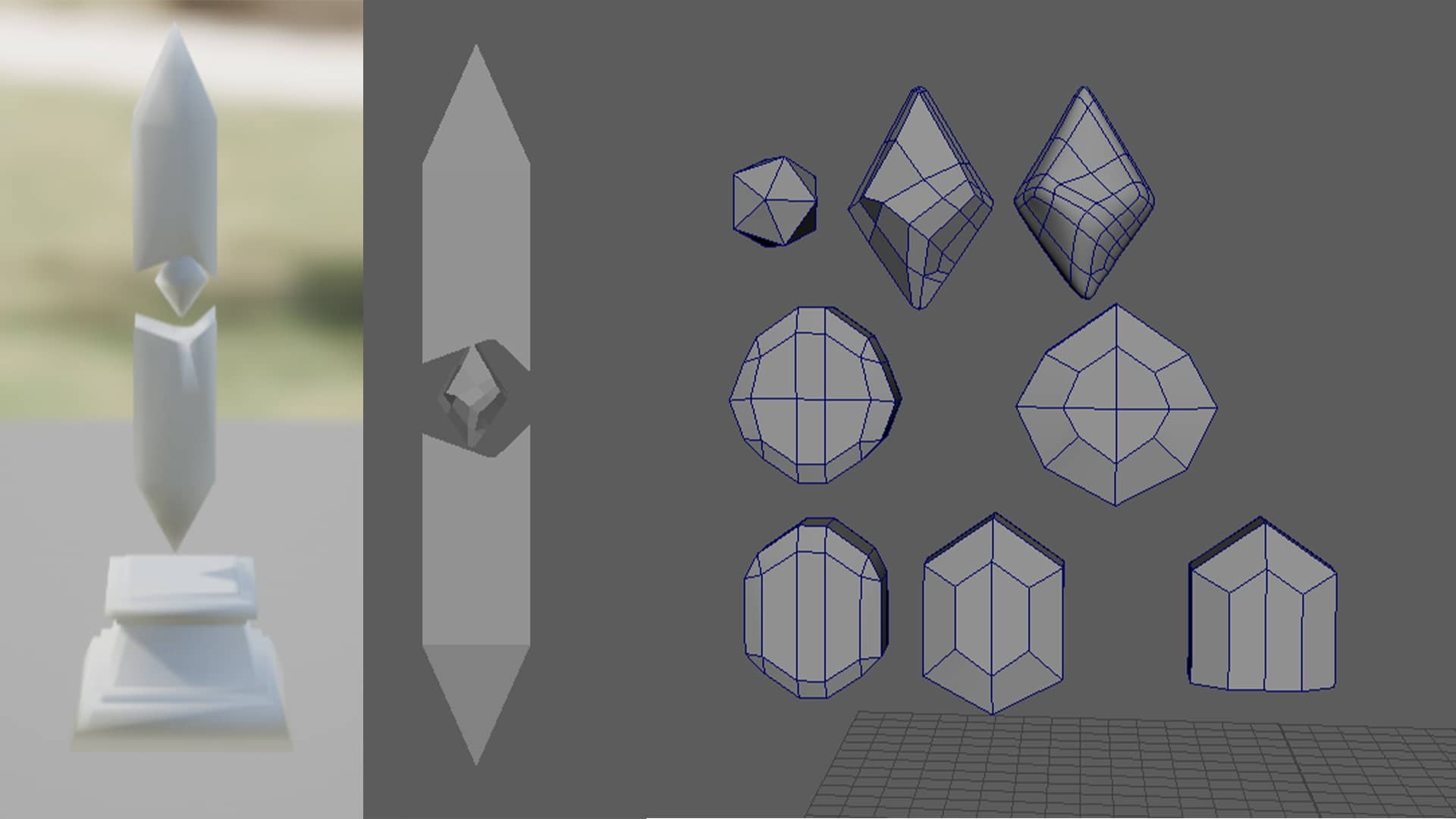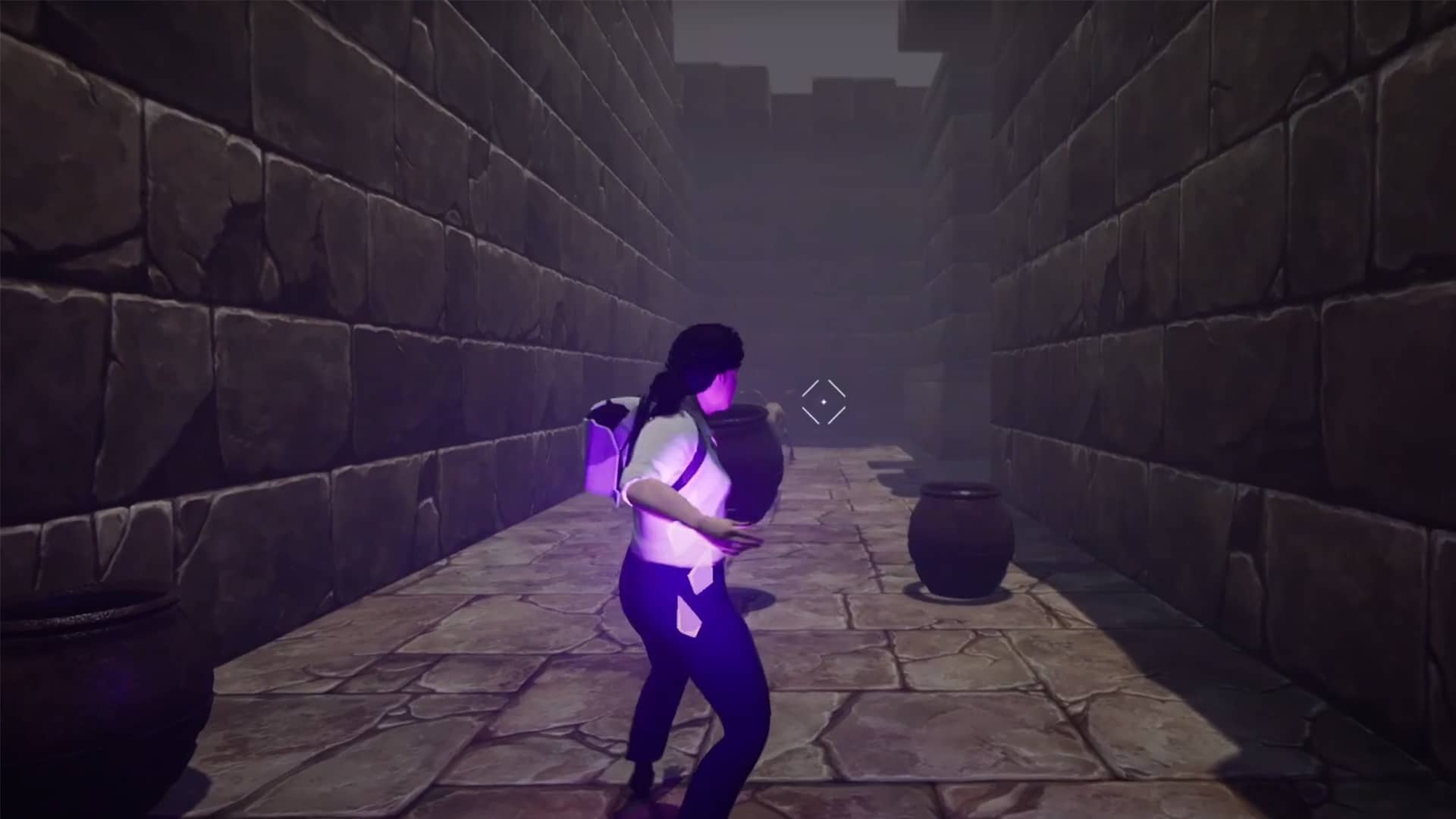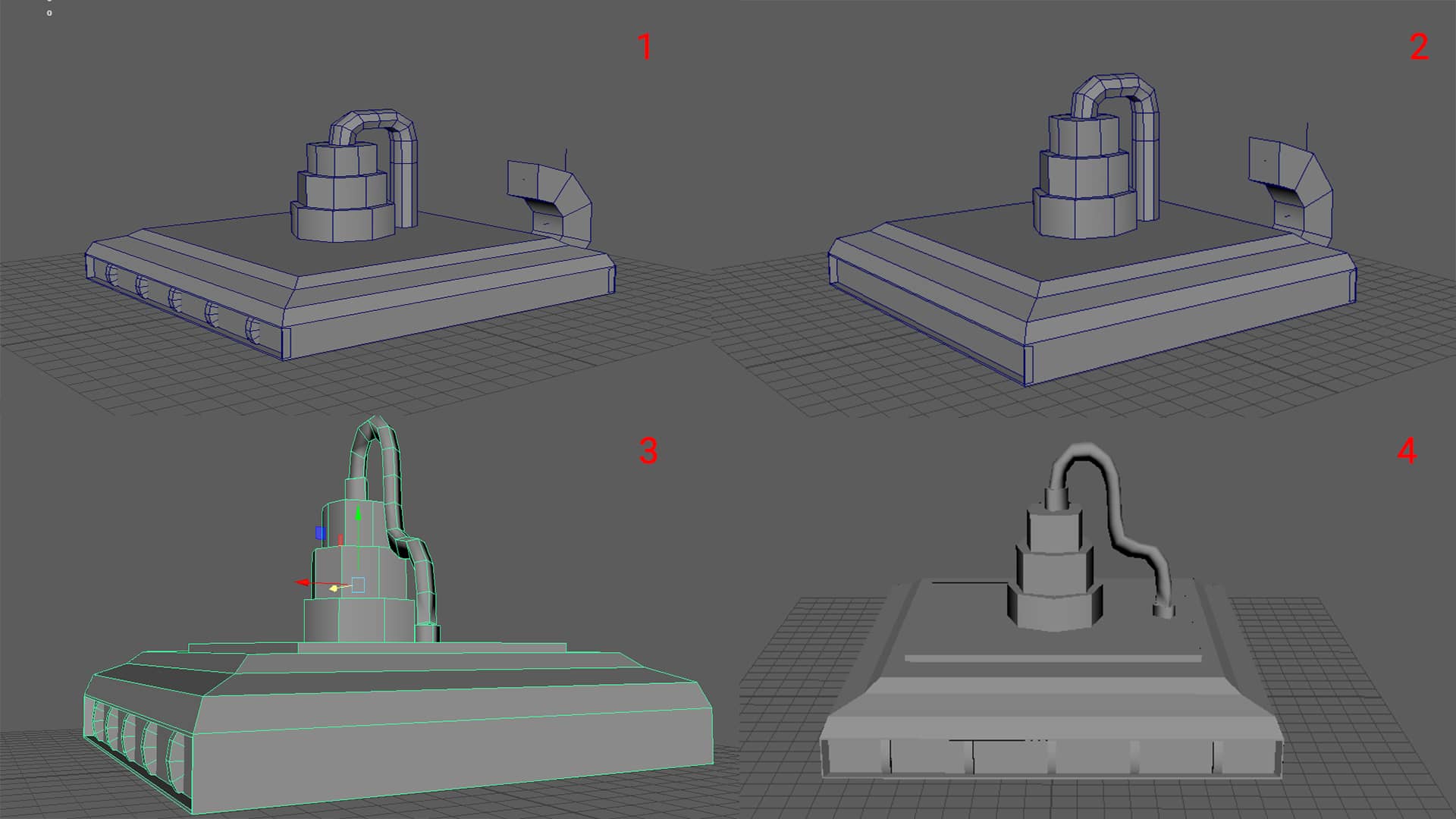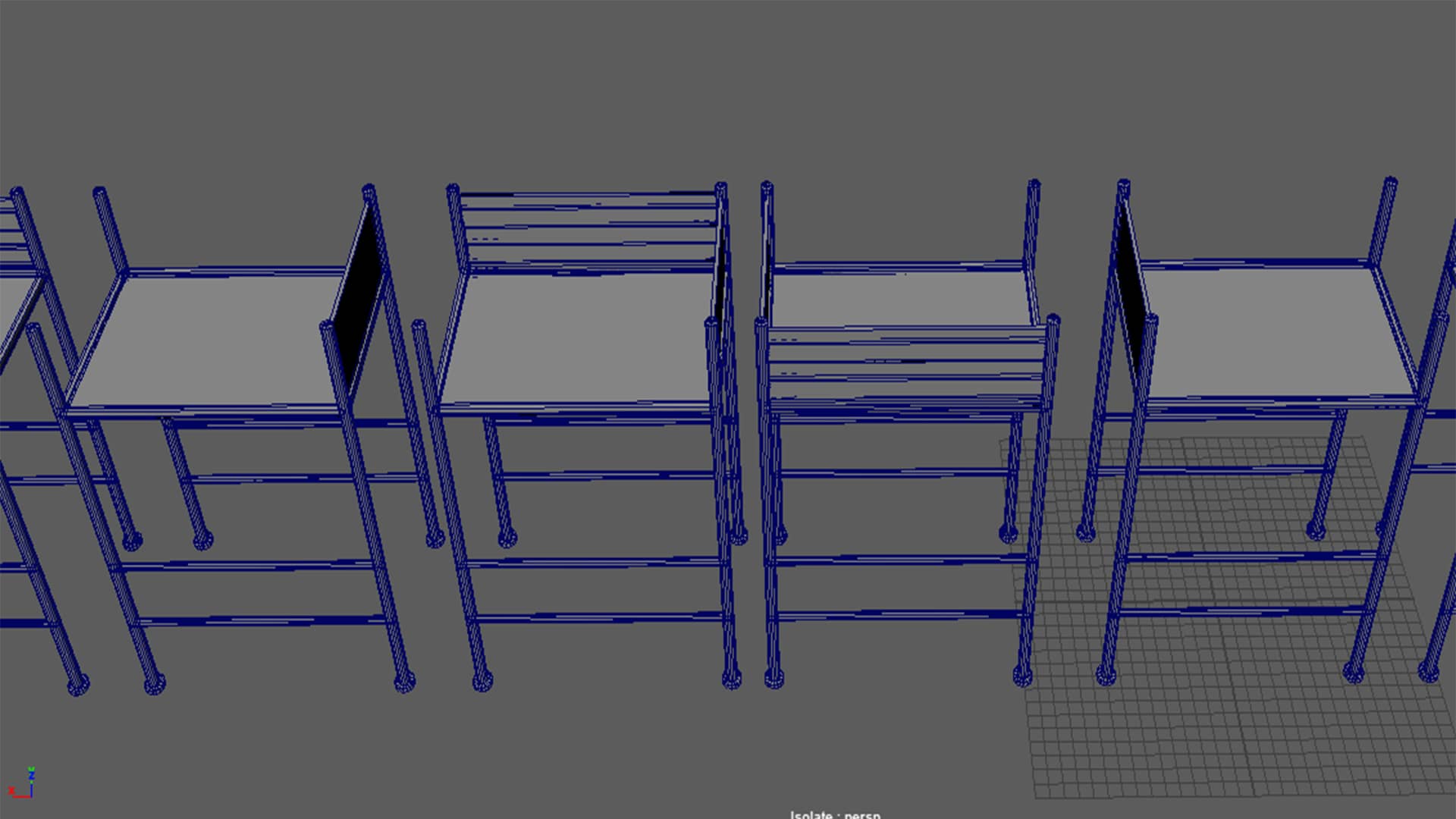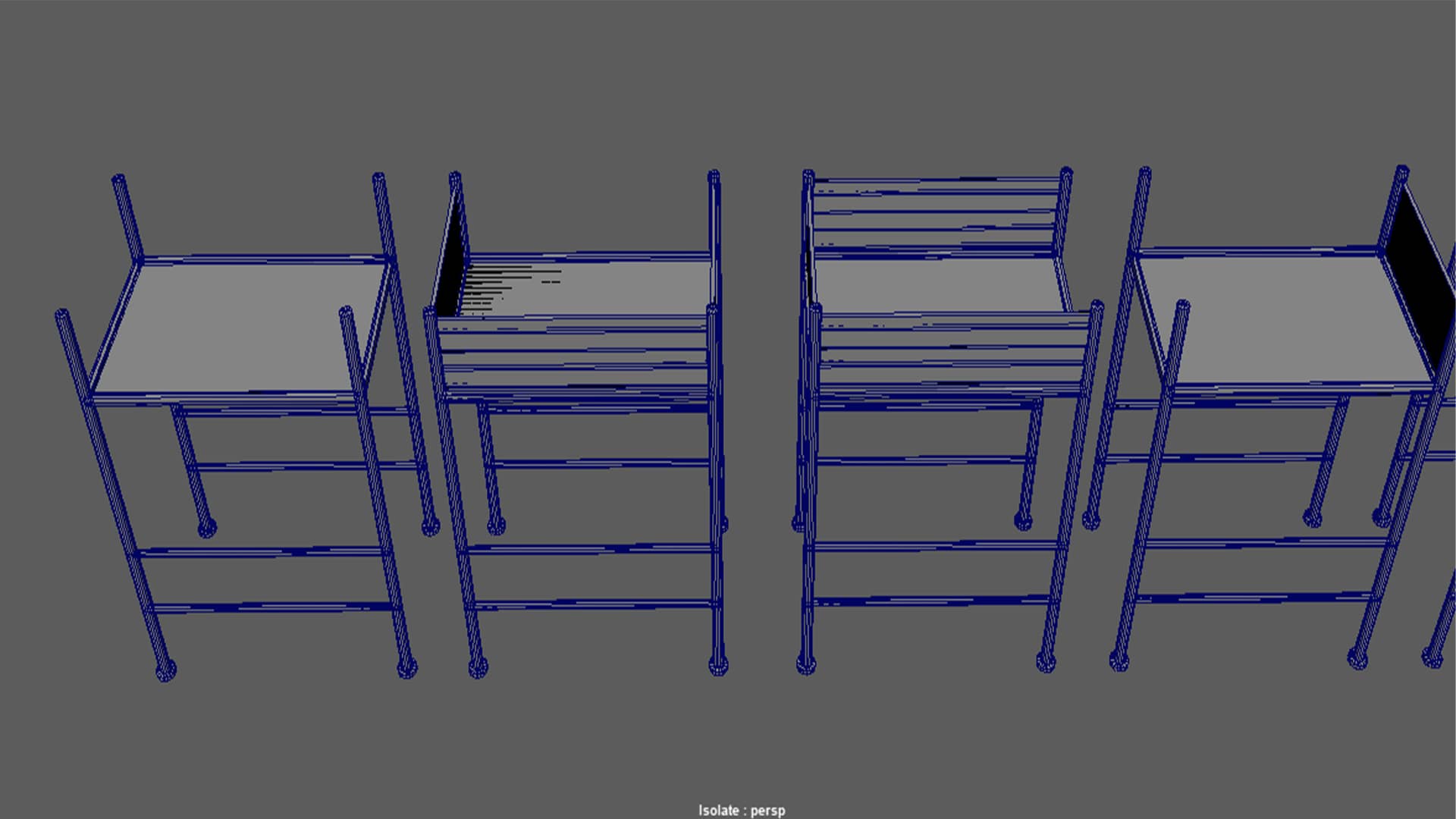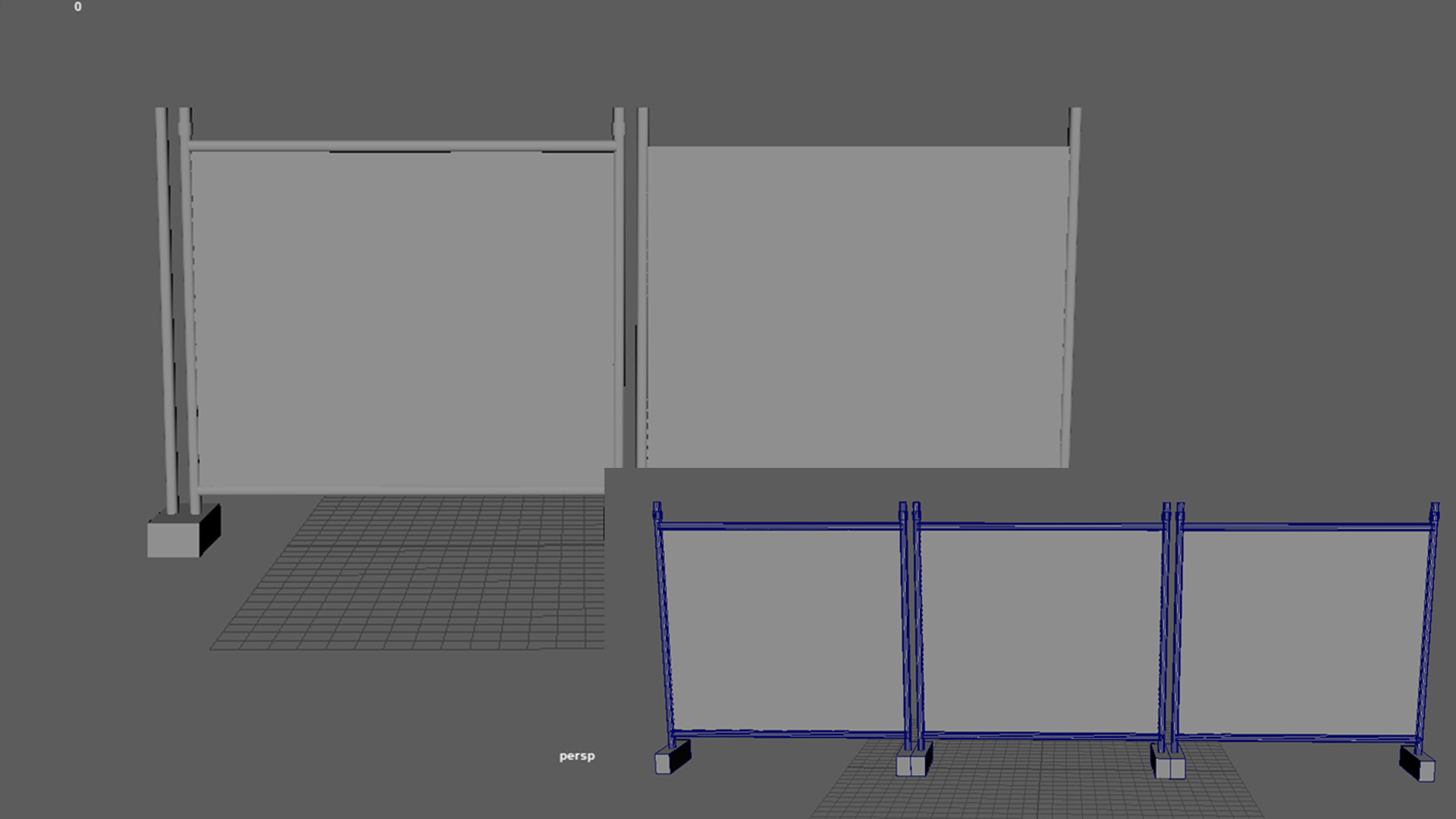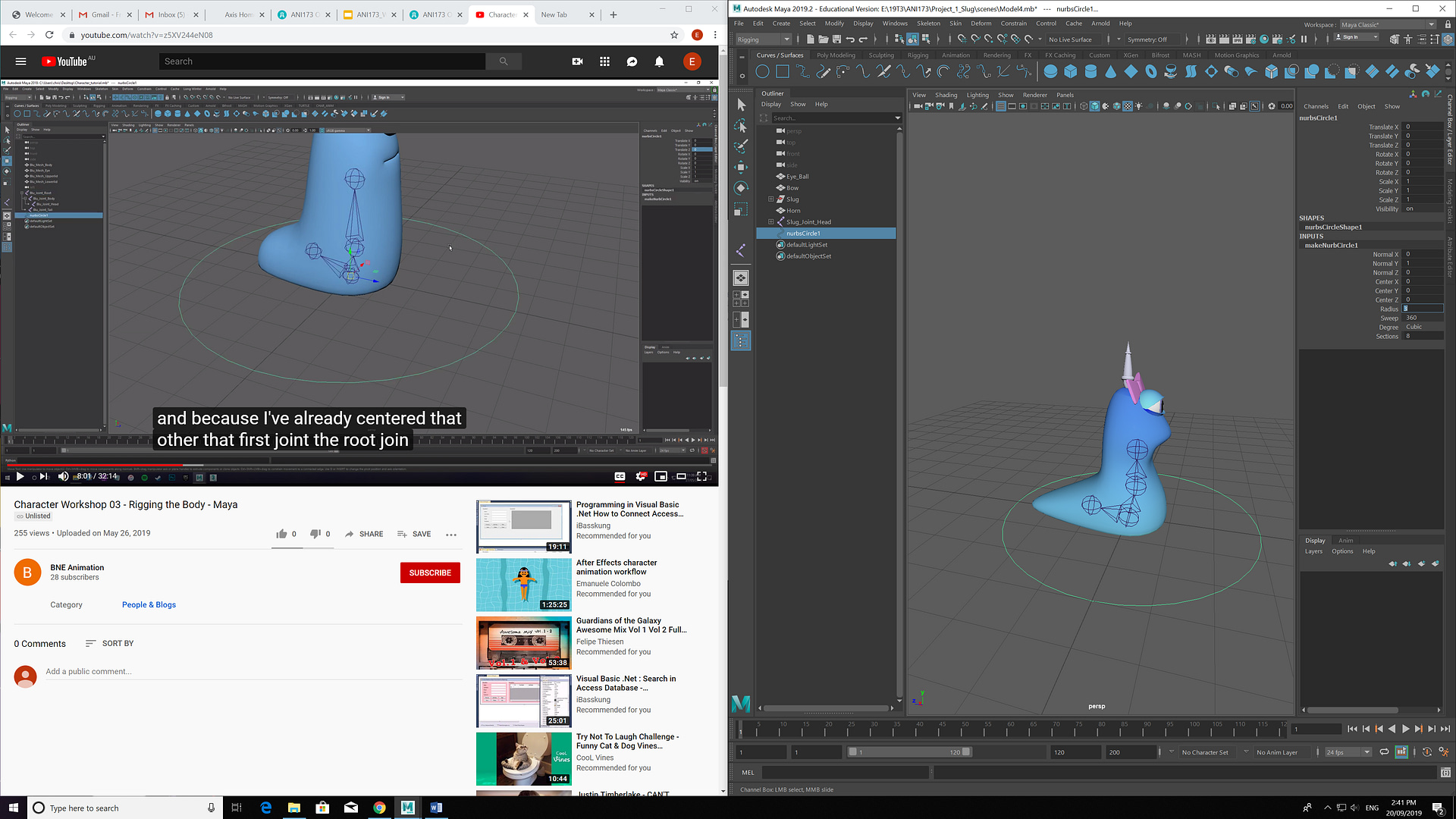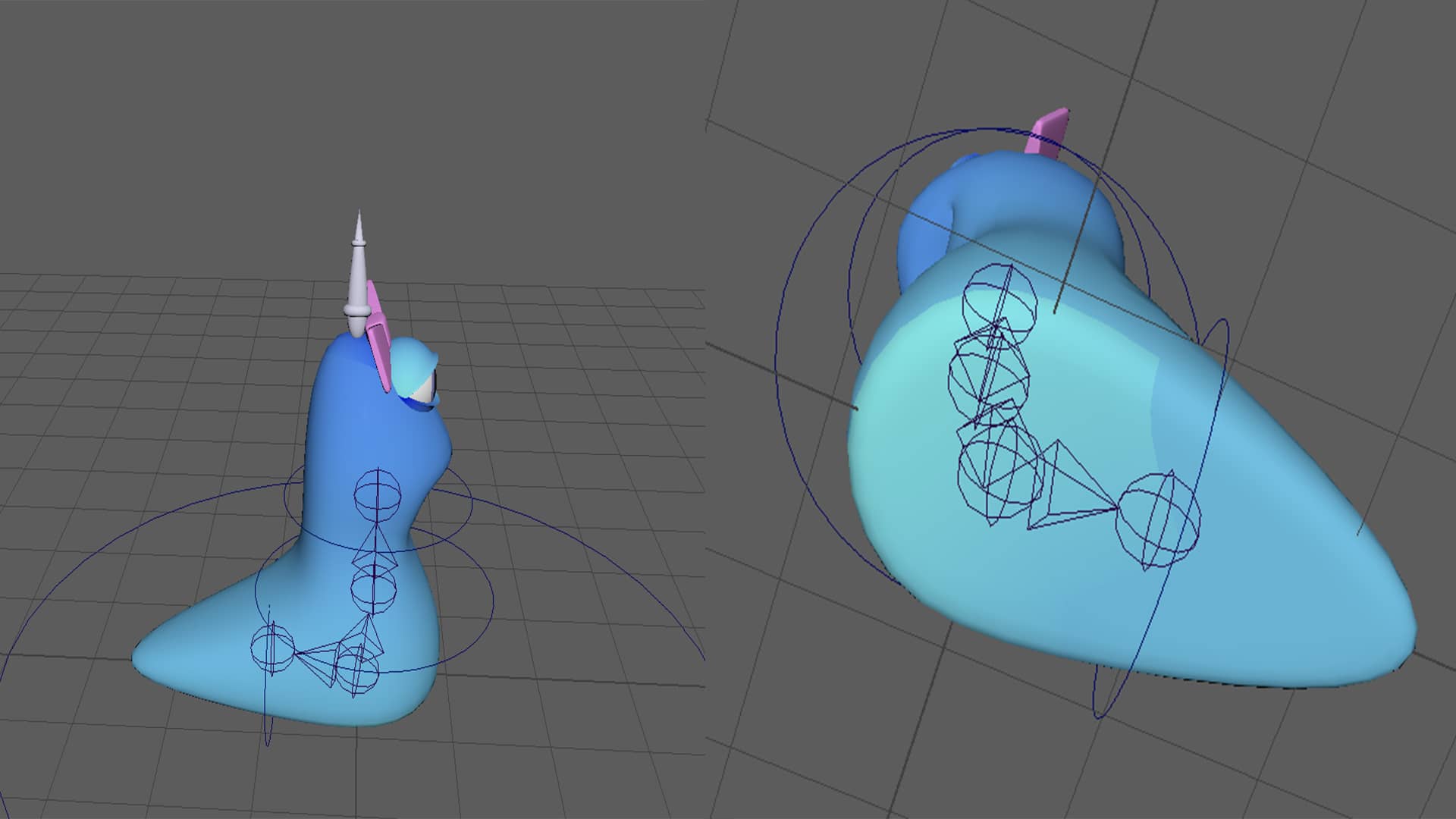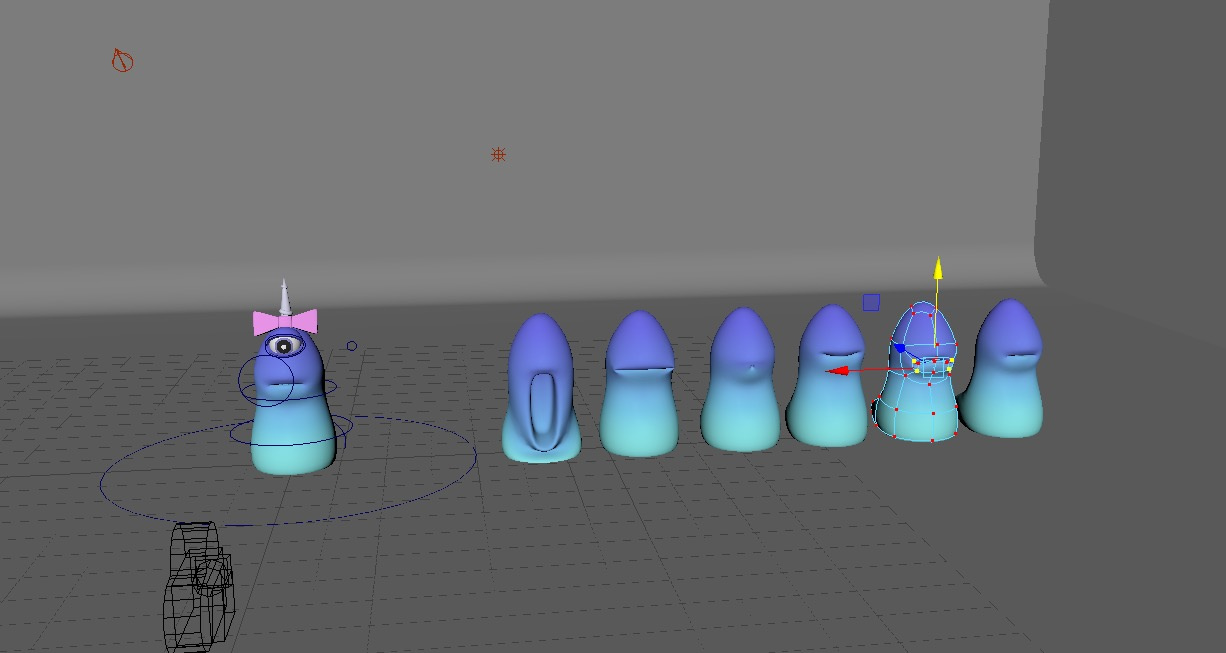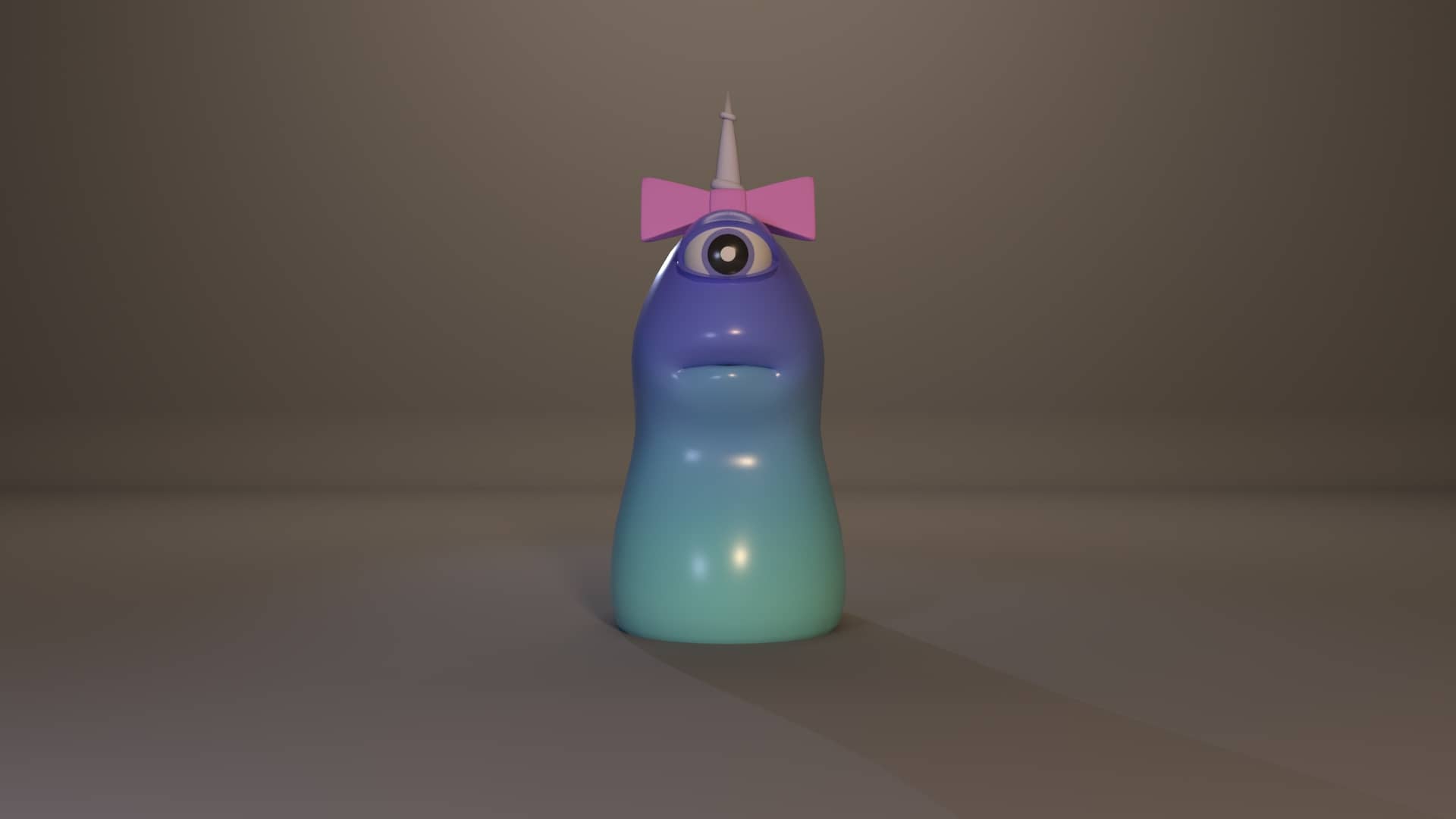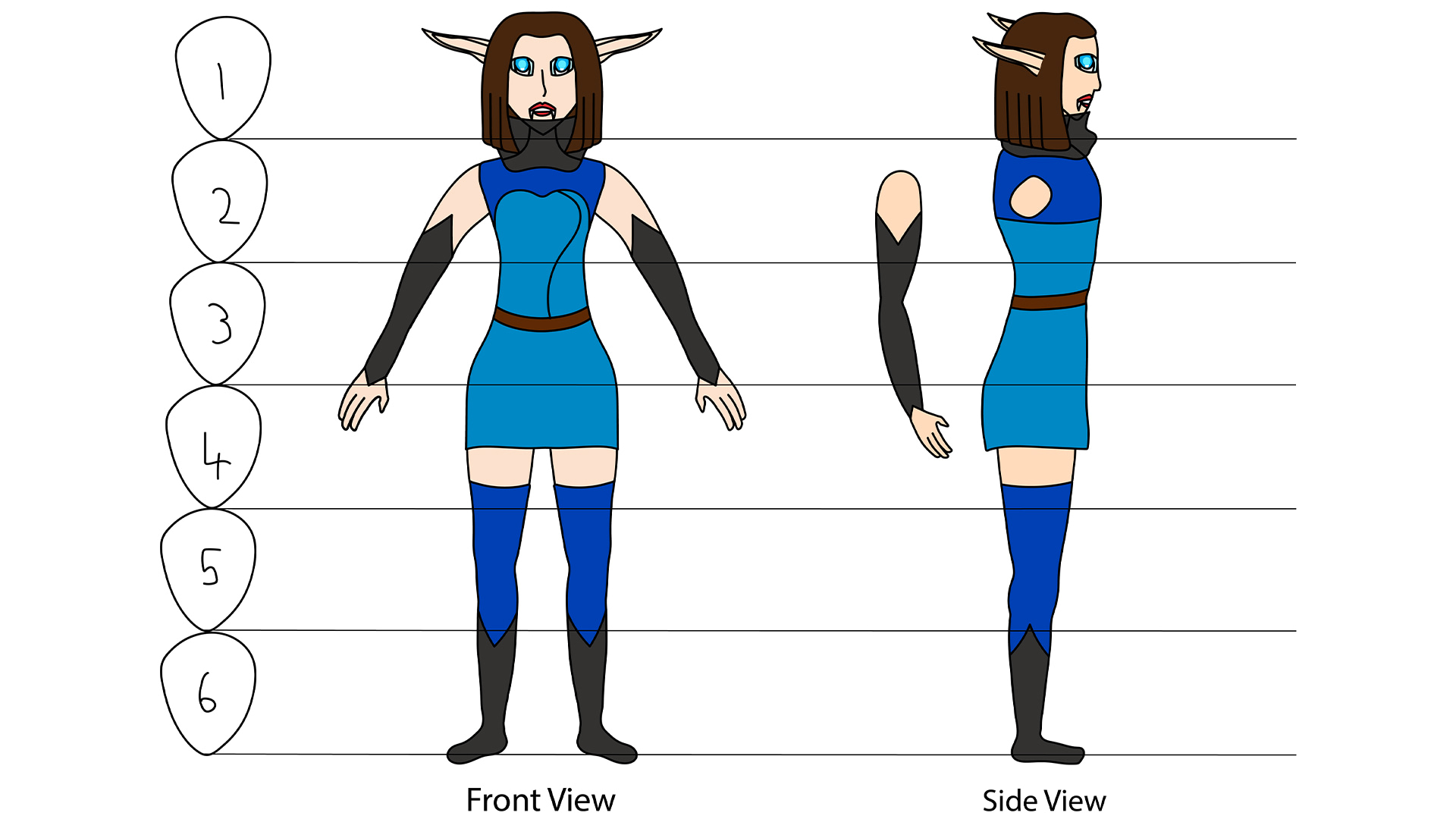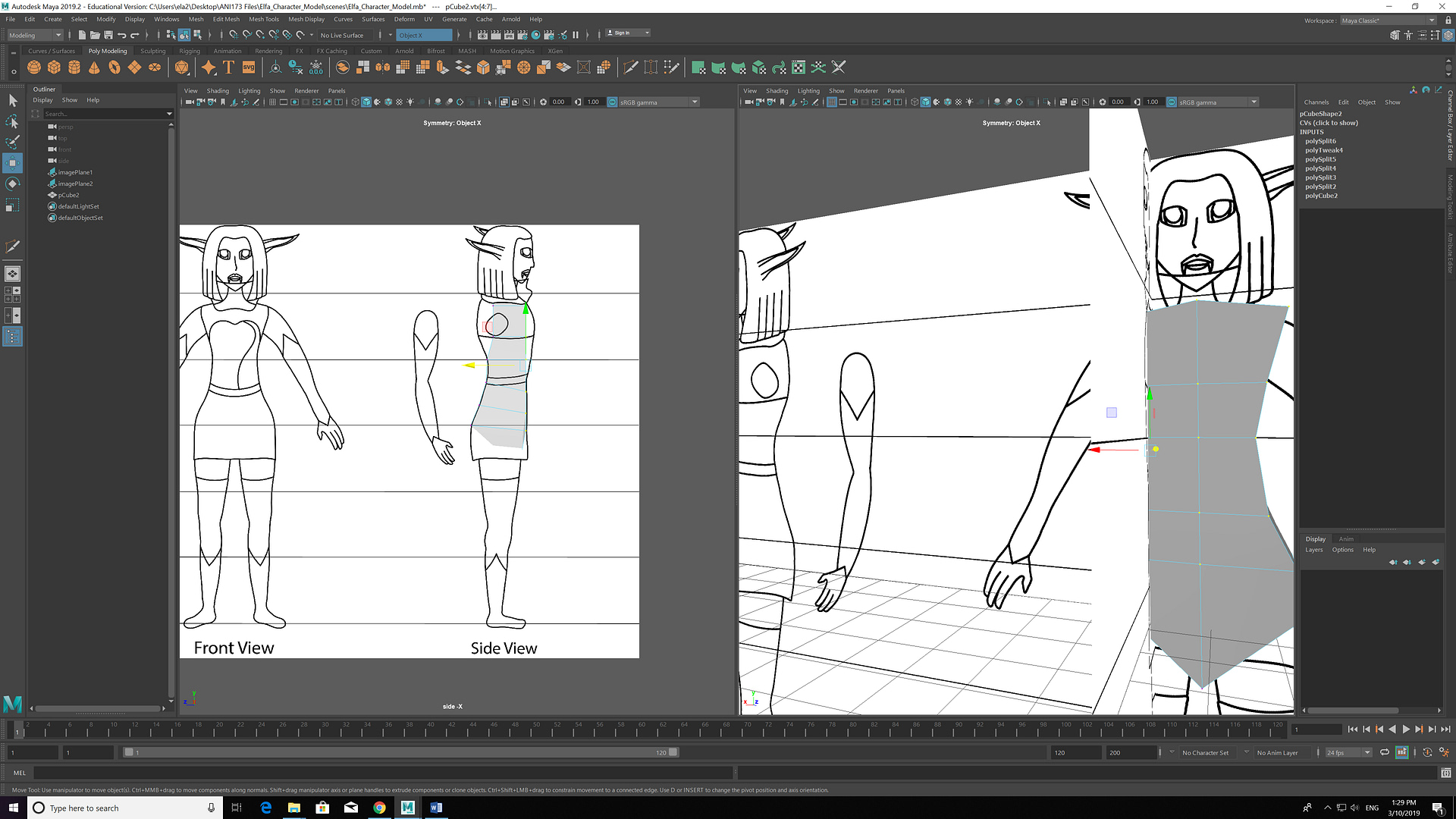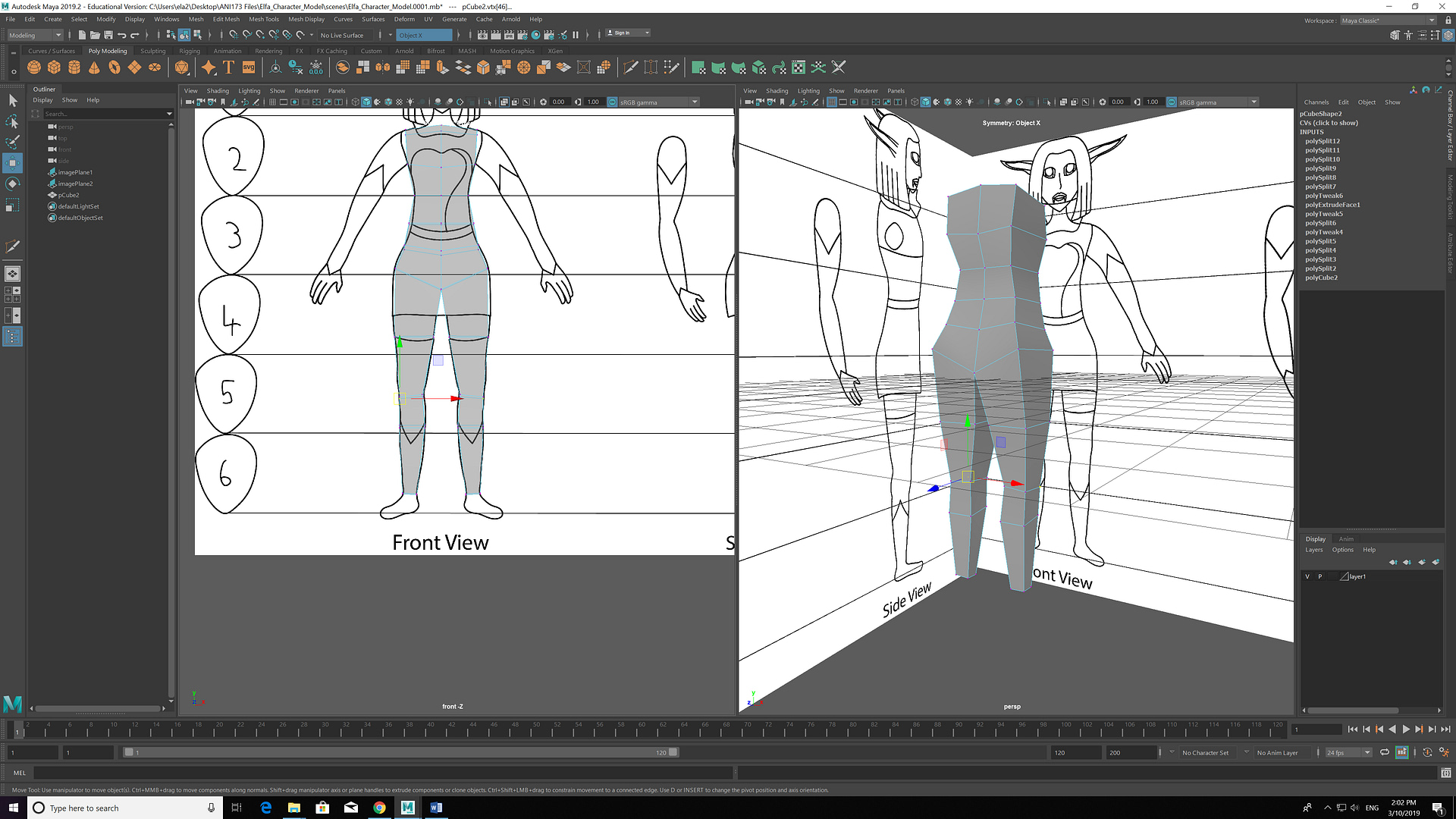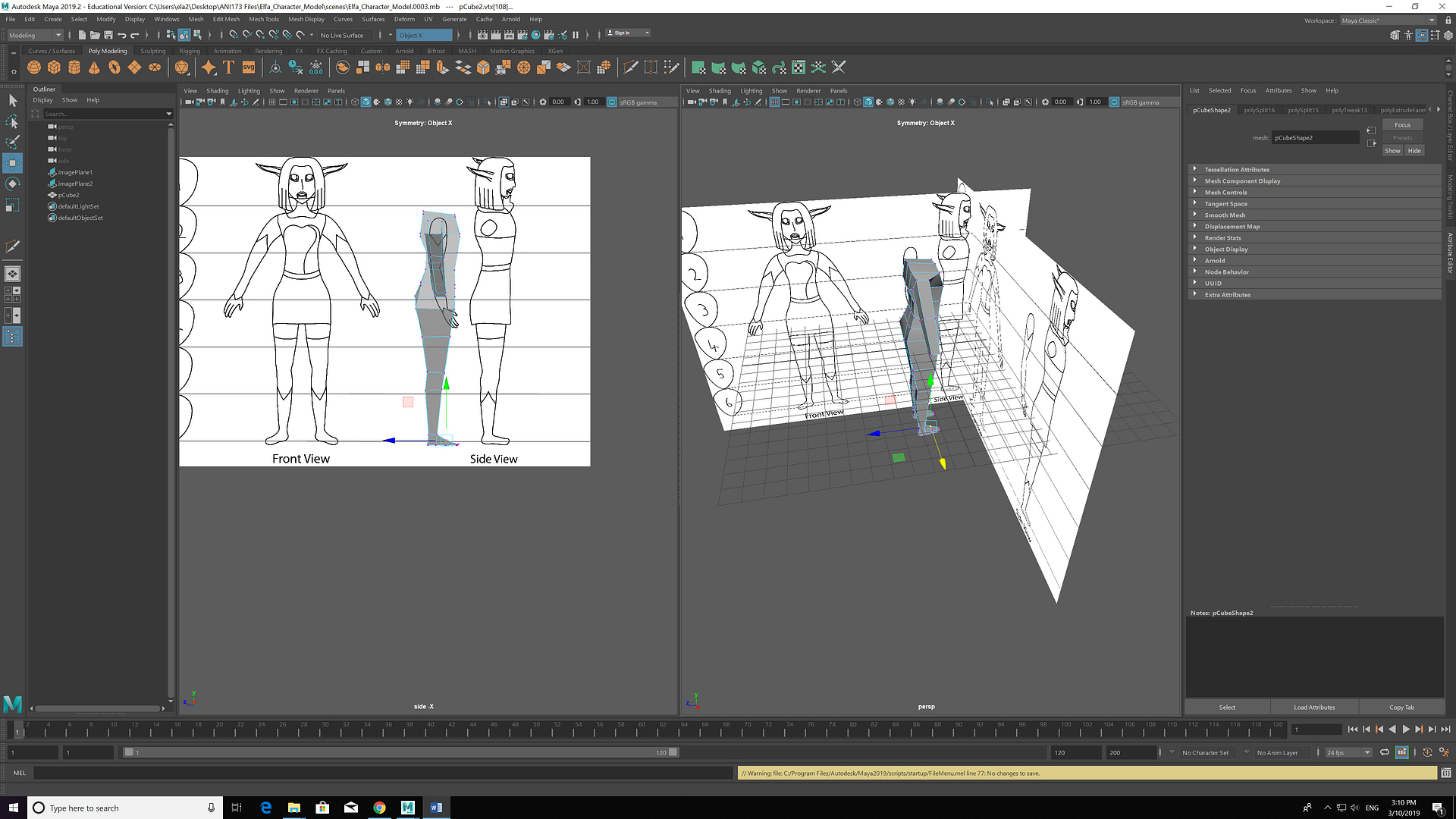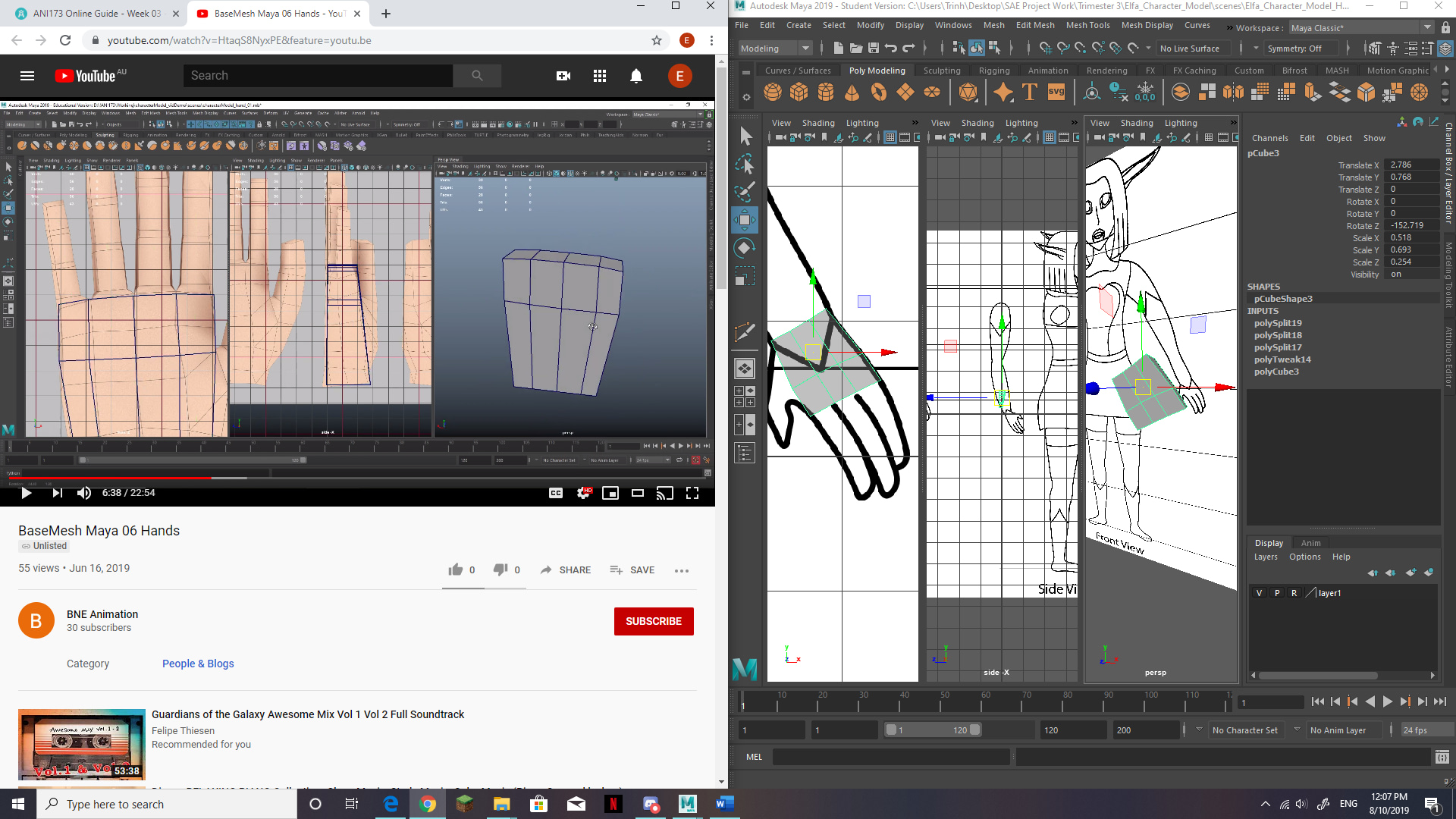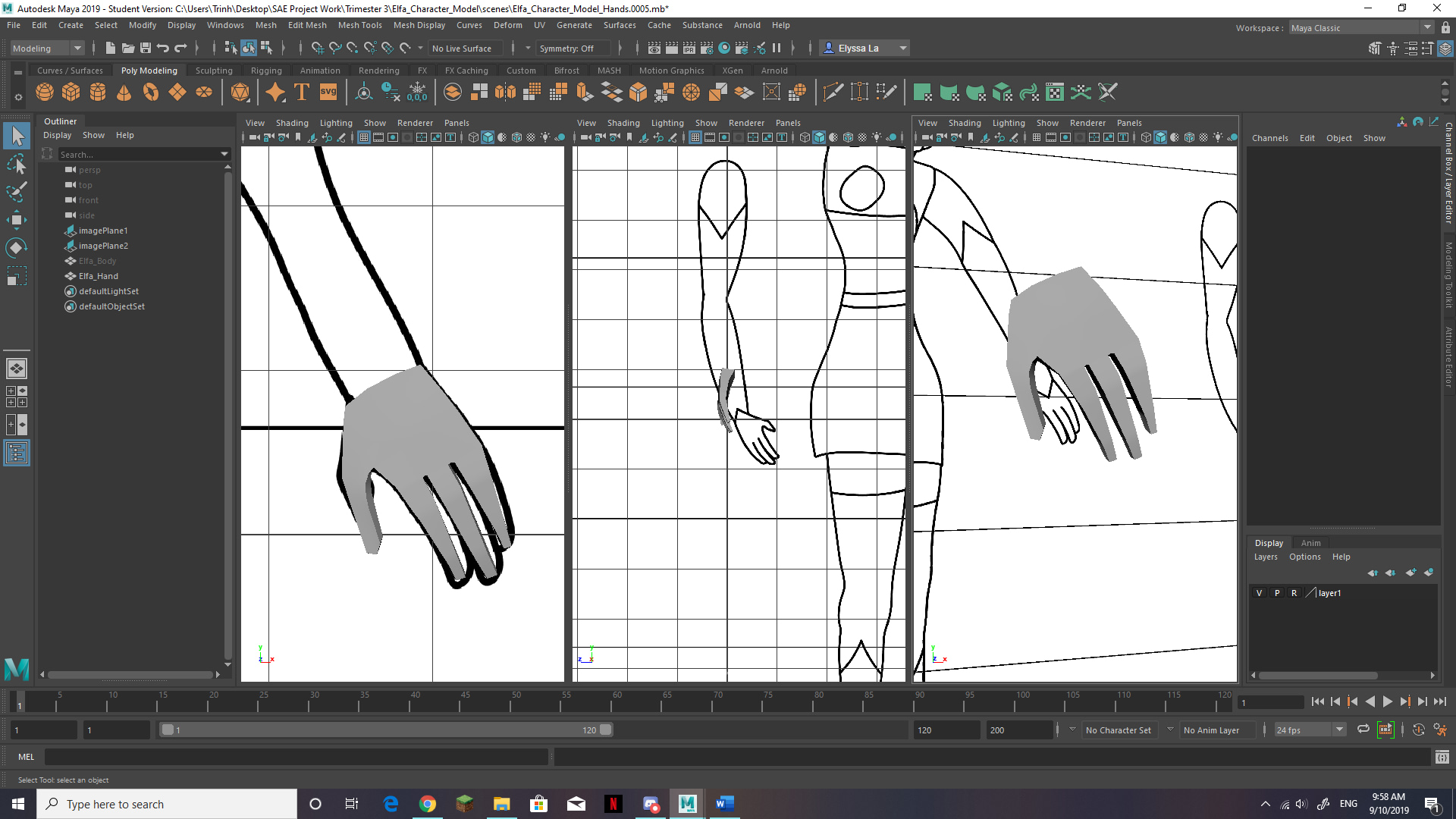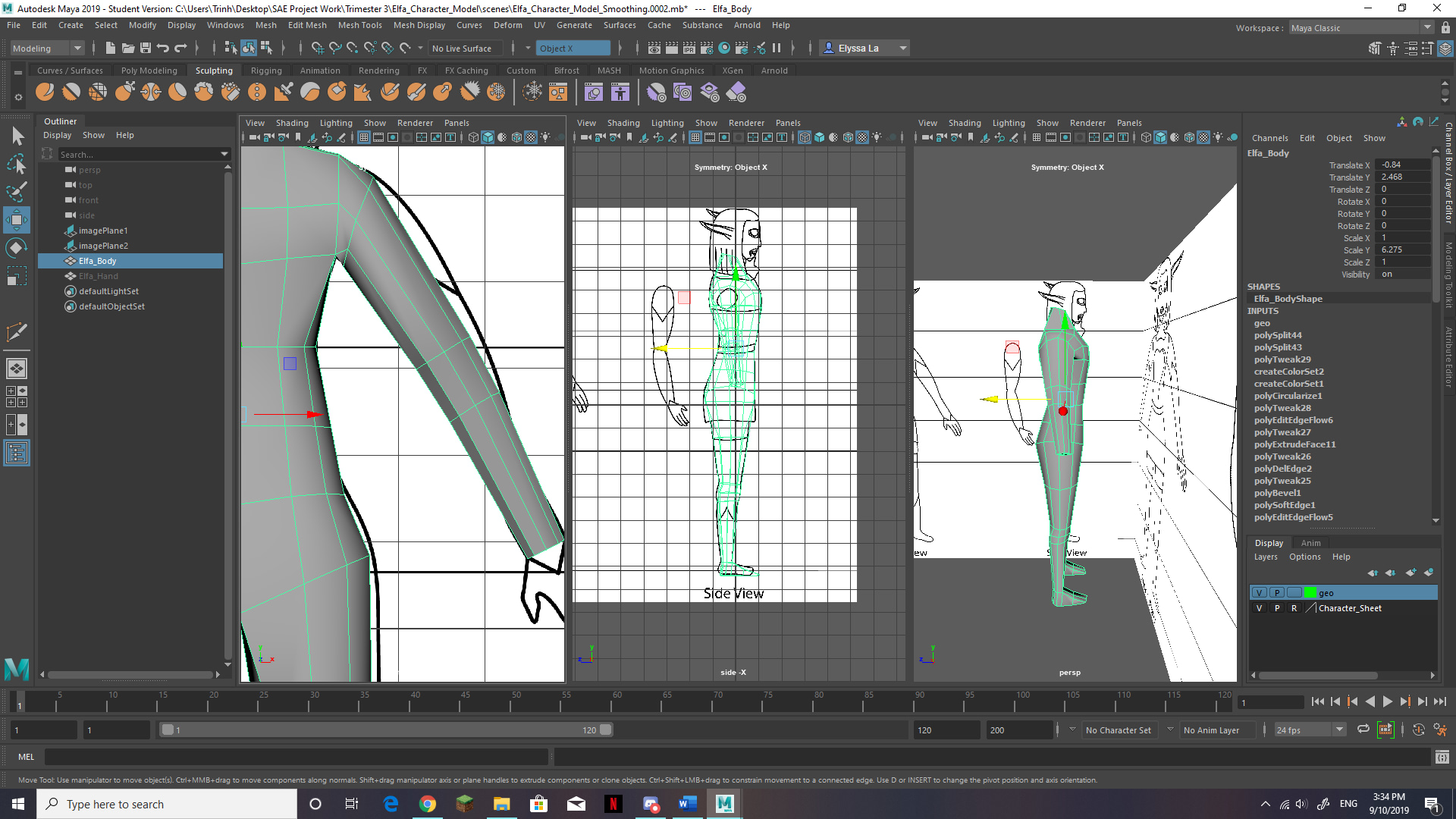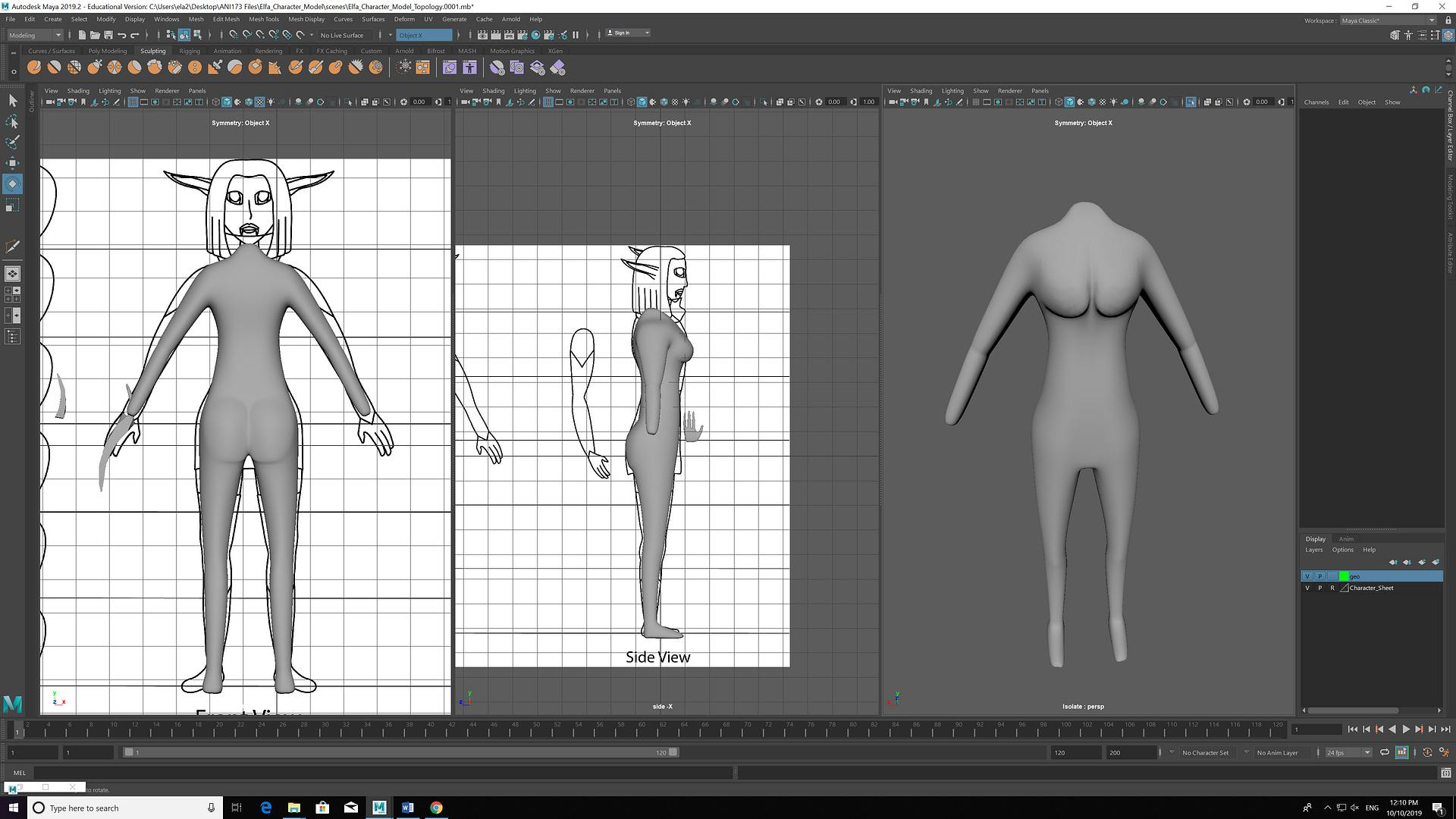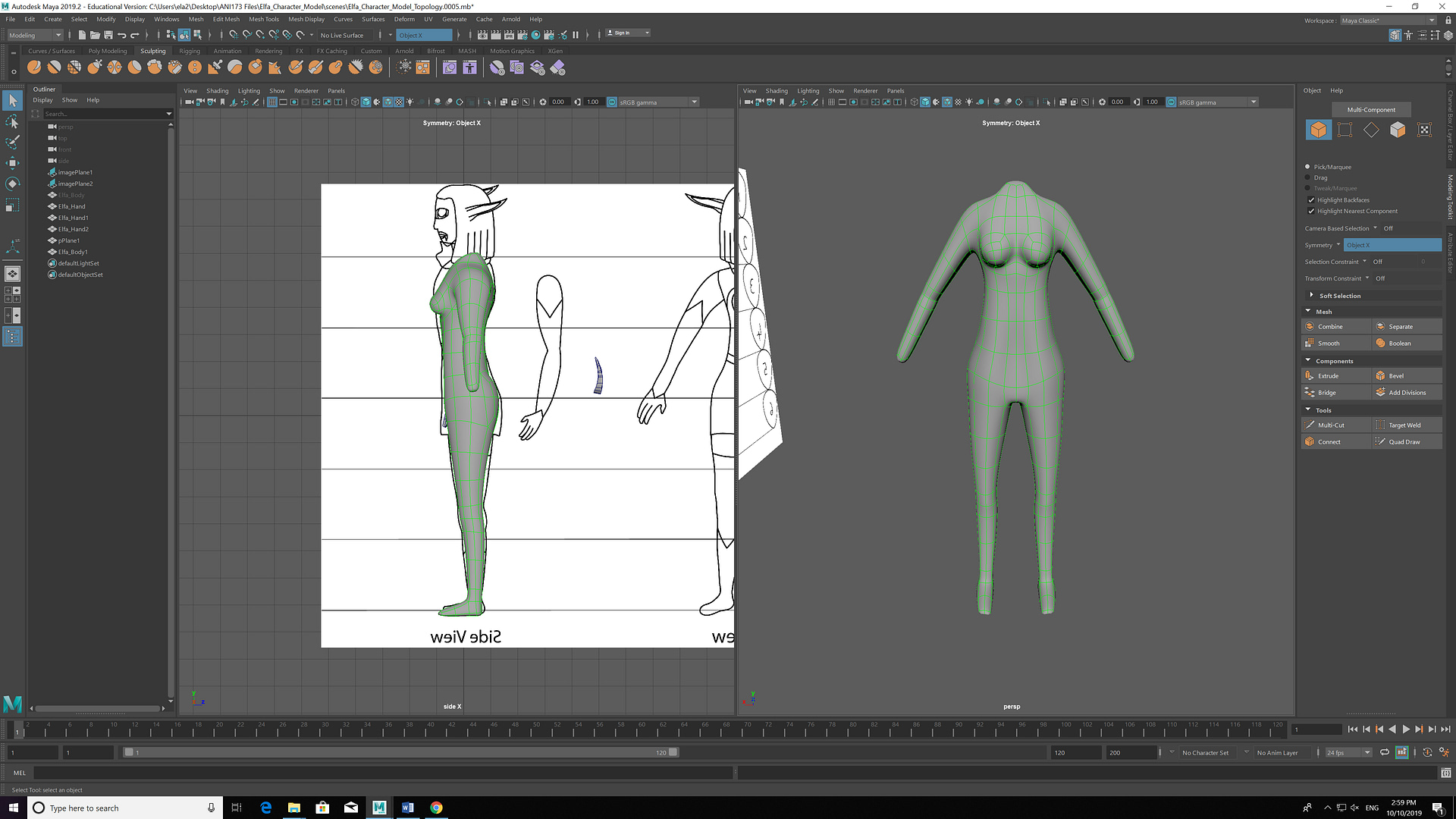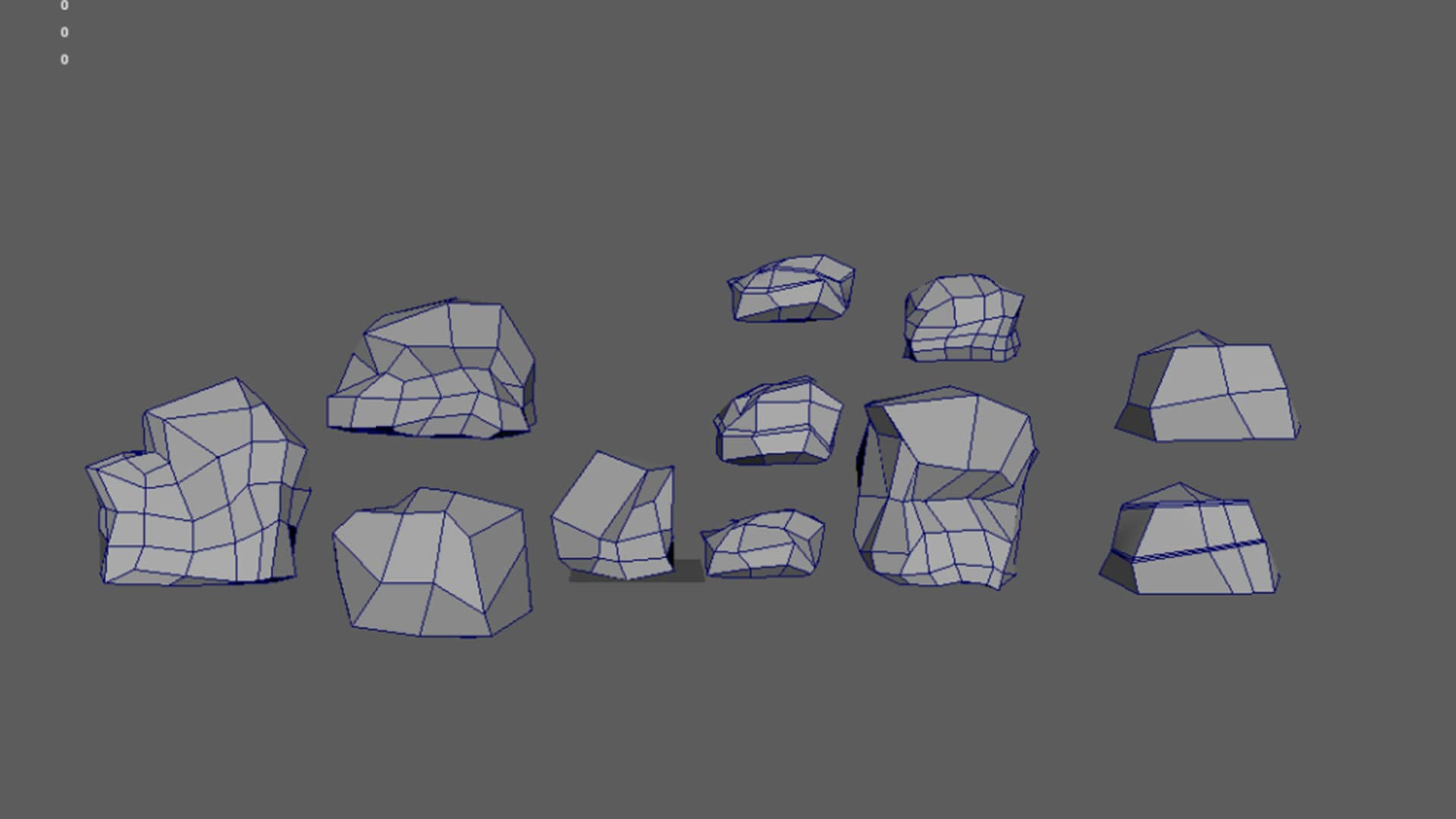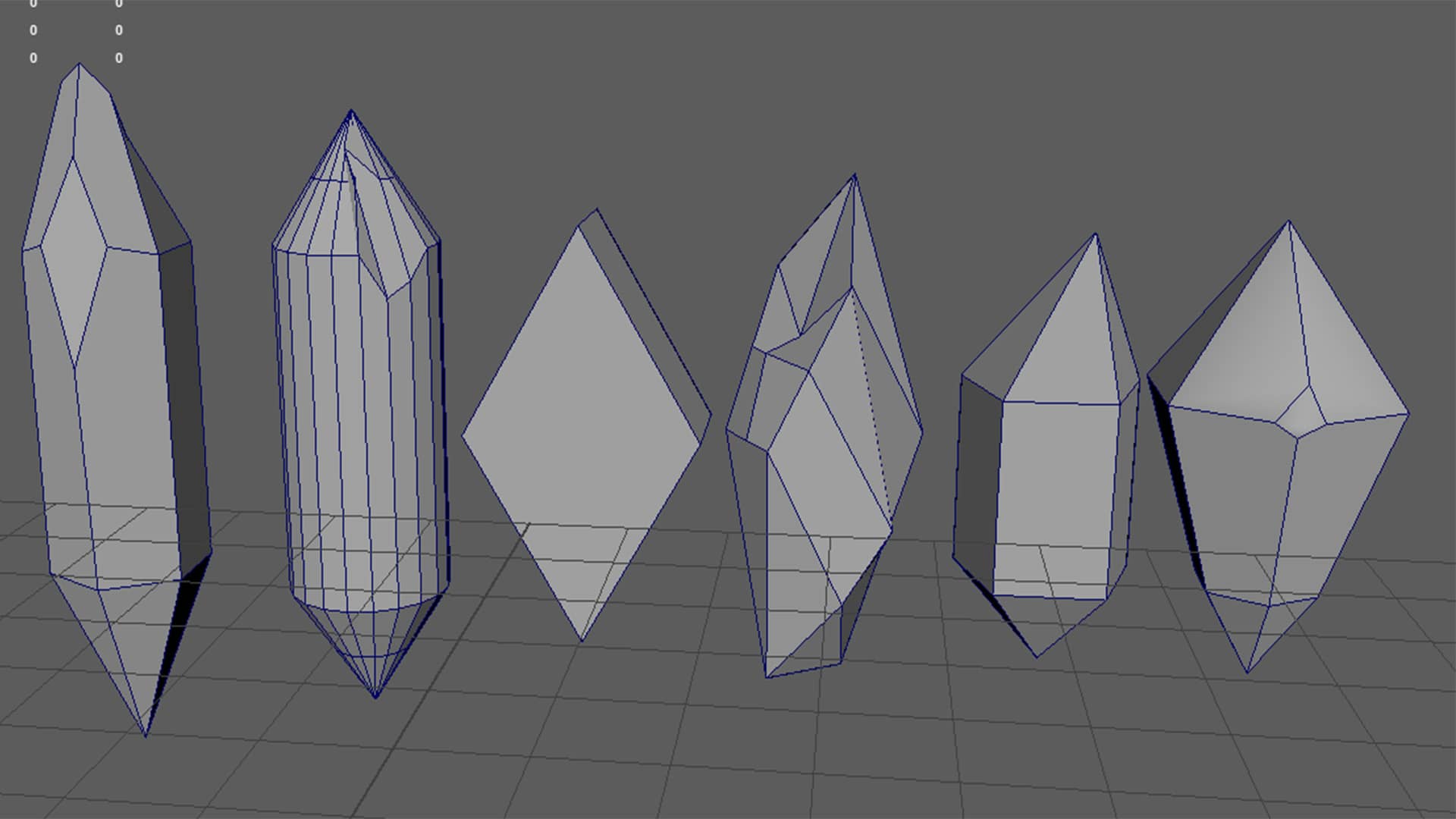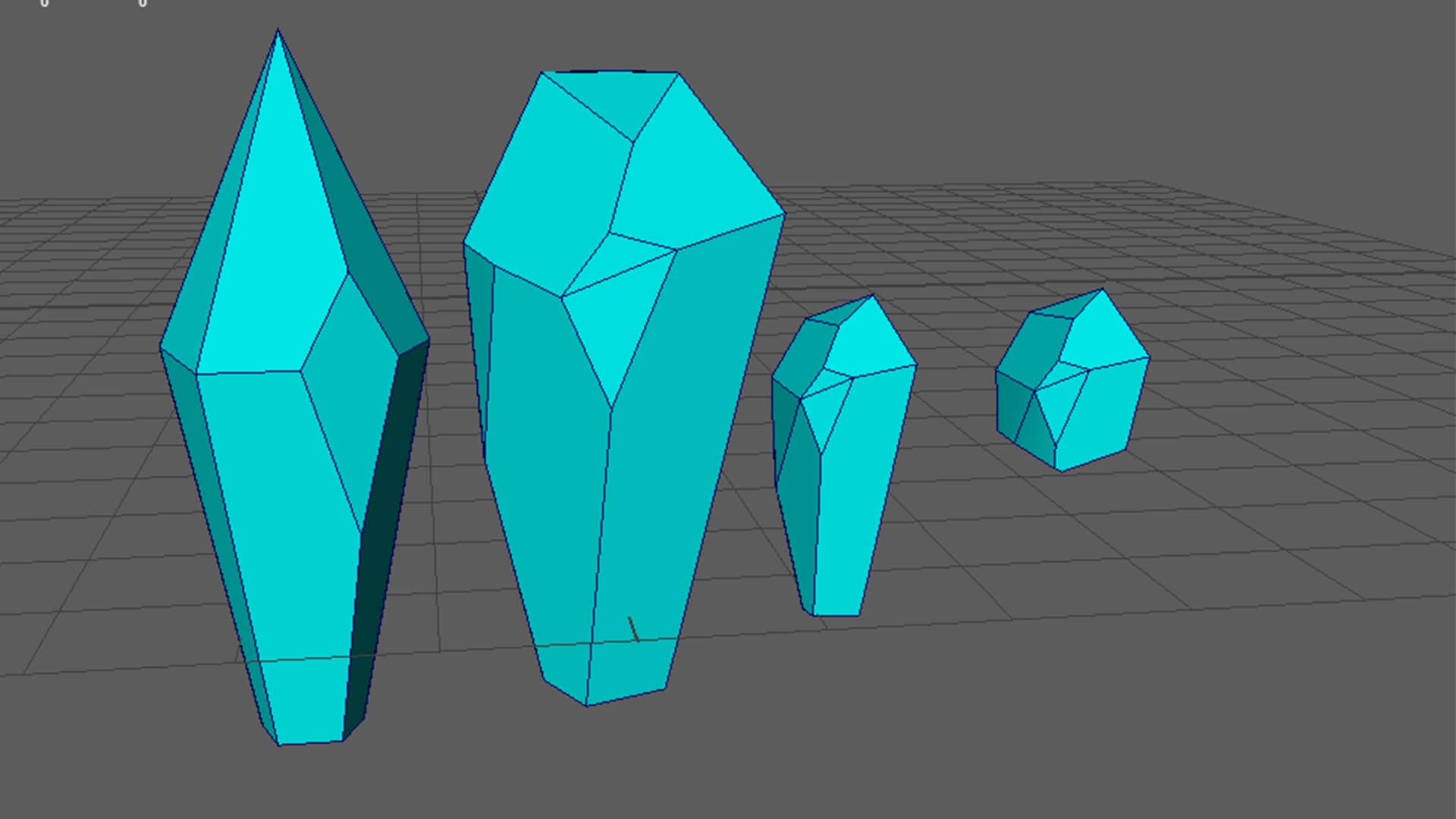Project: Into the Storm
Description: An Oculus VR experience that immerses you in the midst of a lake, where you find yourself in a boat facing the imminent threat of a massive, almost supernatural tornado headed your way.
Software Used: Maya and Photoshop
In this project, I utilized Maya for 3D modeling and Photoshop for texturing to create a realistic and immersive environment that heightens the tension and excitement of the approaching storm.


Project: Violet Hubris
Description: A cosmic action-horror game that explores humanity’s relentless quest for knowledge, power, and belonging in a harsh and unforgiving universe.
Storyline:
Play as Violet Hubris, a trans woman and scientist, accompanied by her AI assistant, CLAIR. Violet’s ambition leads her to open an interdimensional door into an otherworldly prison. As she delves deeper into the prison, she must battle eldritch abominations and uncover dark secrets.
Software Used: Maya and Substance Painter
In this project, I used Maya for detailed 3D modeling and Substance Painter for creating realistic and immersive textures, enhancing the eerie and unsettling atmosphere of the game.
Project: Spectrum
Studio: HexCode Studios
Description: An innovative puzzle-platformer game where players explore an open space environment, absorbing colours to solve platform-based puzzles. Utilize the powers of red, blue, and green to your advantage, absorbing these colours into your weapon to help navigate and interact with the environment.
Software Used: Maya and Substance Painter
For this project, I used Maya for 3D modeling and Substance Painter for texturing, creating vibrant and dynamic visuals that enhance the unique gameplay mechanics of colour absorption and manipulation.


Project: Sexy Slug
Description: This project focused on a comprehensive character modeling study, specifically a slug character. The study included modeling, creating blendshapes, rigging, and animation, as part of the first phase of a character workshop in class. A key challenge was testing the limits of creating a wink with one eye.
Software Used: Maya and After Effects
In this project, Maya was used for modeling, blendshapes, rigging, and animation, while After Effects was utilized for refining and presenting the animations.
Project: Elfa
Description: This study initially focused on the comprehensive creation of a humanoid character, covering aspects such as modeling, topology, texturing, blendshapes, rigging, animation, and some gameplay elements. As the project progressed, the focus shifted to lighting and post-processing to enhance the visual quality. The original concept was drawn in Photoshop, with subsequent stages completed in Maya.
Software Used: Maya, Photoshop, Unity, Nuke, and After Effects
For this project, I used:
- Photoshop for concept art
- Maya for modeling, topology, texturing, blendshapes, rigging, and animation
- Unity for integrating and testing the character in a gameplay environment
- Nuke and After Effects for lighting adjustments and post-processing, ensuring a polished final presentation


Project: Liminal VR Internship
Description: During my internship at Liminal VR, I worked on the Corrupted Boss character modeled by Daniel Butcher. My responsibilities included texturing, refining topology, rigging, and animation.
Roles: Lead Animator, Character Artist, and Environment Artist
Software Used: Maya, Photoshop, Unity, and After Effects
In this project, I utilized:
- Maya for topology adjustments, rigging, and animation
- Photoshop for texturing the Corrupted Boss
- Unity for integrating the characters and animations into the VR environment
- After Effects for finalizing and presenting the animations
Project: Capstone Project – Animated Short Film
Description: This project focused on creating an animated short film based on an original synopsis I wrote, while also learning and incorporating new software into the production process.
Roles: Director, Producer, Animator, Compositor, and Character Artist
Software Used:
- Polycam for 3D scanning and modeling
- Blender for additional modeling and animation
- Metahuman Creator for creating realistic human characters
- Unreal Engine 5 for rendering and real-time animation
- Marvelous Designer for creating detailed clothing and fabric simulations
- Maya for character modeling, rigging, and animation
- Mixamo for quick character rigging and animation
- After Effects for compositing and final editing
This project allowed me to combine my skills in storytelling, animation, and character design with new tools and techniques, resulting in a polished and engaging animated short film.


Project: 007
Description: This group project focused on creating clean topology, texturing, blendshapes, rigging, and animation. The concept art was created by Malvika Gopinath, while I handled all other aspects of the project.
Roles: Producer, Character Artist, and Post-Processor
Software Used:
- Maya for topology, blendshapes, rigging, and animation
- Substance Painter for texturing
- After Effects for post-processing and final touches
In this project, I managed the production process, crafted the character art, and performed post-processing to ensure a polished final product.
Project: Celestial Doorway
Description: This bootcamp study focused on learning and mastering Unreal Engine 4. I created every asset in Maya and imported them into Unreal Engine 4. The sky and water simulations were performed within the engine.
Software Used:
- Maya for asset creation
- Photoshop for texture creation
- Substance Painter for advanced texturing
- Unreal Engine 4 for environment building, sky, and water simulations
- After Effects for post-processing and final adjustments
This project allowed me to gain hands-on experience with Unreal Engine 4, enhancing my skills in creating and integrating assets, and performing real-time simulations.

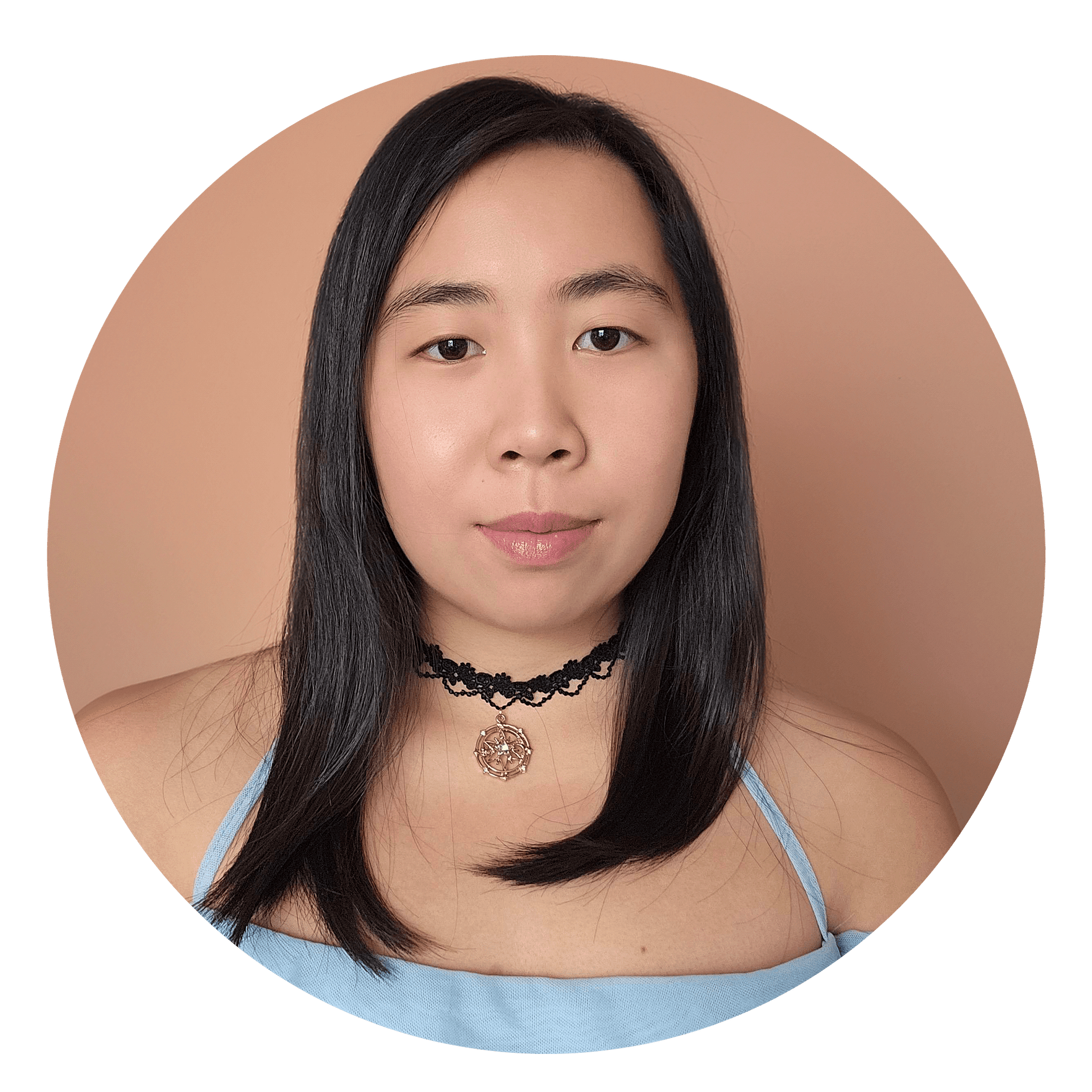
About Me
Greetings! I’m a dedicated 3D Artist and I’m thrilled to share my journey with you. With three years of hands-on industry experience, I’ve honed my skills and carved out my own unique niche in the realm of 3D modeling.
My journey into the world of 3D modeling was inspired by my deep passion for video games. Playing games wasn’t just a pastime for me; it was a gateway to learning valuable life skills. Through countless hours of gaming, I discovered the importance of strategic planning and the art of teamwork. Video games taught me that true success often hinges on collaborative efforts, and I’ve embraced this lesson in my professional life.
My ultimate dream is to contribute my expertise to an animation or game studio. I aspire to be at the forefront of crafting model assets and characters that captivate audiences and immerse them in incredible virtual worlds. With each project, I aim to push the boundaries of creativity, technical excellence, and innovation, all while staying true to my passion for video games that started this incredible journey.
Thank you for visiting my “About Me” page. If you’d like to collaborate or discuss any exciting opportunities, please don’t hesitate to get in touch. Let’s bring imagination to life, one 3D model at a time.
Want to get in touch? Leave your details down below!

Slug character modeling study. Focused on modeling, blendshapes, rigging and animation. Part 1 of character workshop in class. Tested the limits of trying to wink with one eye.
Software used: Maya and After Effects

Humanoid character model study. The focus initially was on modeling, topology, texturing, blendshapes, rigging, animation and a little gameplay. Later down the track the new focus was on lighting and post-processing. The original concept was drawn in Photoshop and everything else in Maya.
Software used: Maya, Photoshop, Unity, Nuke and After Effects

Liminal VR internship project. Daniel Butcher modelled Corrupted Boss. My focus was on texturing, topology, rigging and animation.
Roles included: Lead Animator, Character Artist and Environment Artist
Software used: Maya, Photoshop, Unity and After Effects

Capstone Project: Animated Short Film. The focus of this piece was to create an animated short film based on an original synopsis I wrote and to learn new software.
Roles included: Director, Producer, Animator, Compositor and Character Artist
Software used: Polycam, Blender, Metahuman Creator, Unreal Engine 5, Marvelous Designer, Maya, Mixamo and After Effects

Group project Study focused on creating clean topology, texturing, blendshapes, rigging and animation. Concept art was by Malvika Gopinath, everything else was done by me.
Roles included: Producer, Character Artist, and post-processer
Software used: Maya, Substance Painter and After Effects

Bootcamp study. The focus was to play and learn Unreal Engine 4. Produced every asset Maya and imported it into Unreal Engine 4. Sky and water simulations were done in the engine.
Software used: Maya, Photoshop, Substance Painter, Unreal Engine 4 and After Effects.
About Me
Greetings! I’m a dedicated 3D Artist and I’m thrilled to share my journey with you. With three years of hands-on industry experience, I’ve honed my skills and carved out my own unique niche in the realm of 3D modeling.
My journey into the world of 3D modeling was inspired by my deep passion for video games. Playing games wasn’t just a pastime for me; it was a gateway to learning valuable life skills. Through countless hours of gaming, I discovered the importance of strategic planning and the art of teamwork. Video games taught me that true success often hinges on collaborative efforts, and I’ve embraced this lesson in my professional life.
My ultimate dream is to contribute my expertise to an animation or game studio. I aspire to be at the forefront of crafting model assets and characters that captivate audiences and immerse them in incredible virtual worlds. With each project, I aim to push the boundaries of creativity, technical excellence, and innovation, all while staying true to my passion for video games that started this incredible journey.
Thank you for visiting my “About Me” page. If you’d like to collaborate or discuss any exciting opportunities, please don’t hesitate to get in touch. Let’s bring imagination to life, one 3D model at a time.